- PocketCloud
- /
Quick Start
- /
- USB Drive Mode
¶ USB Drive Mode
PocketCloud supports switching to USB Drive Mode; when connected to devices like computers or mobile phones, it’s recognized as external storage (similar to a USB flash drive/portable hard drive), and no extra client or network is needed.You can manage files directly via the file manager for fast local transfers.
We recommend using the official standard cable or an officially recommended USB cable.There are two main types:
- Type-C to Type-C: Suitable for mobile phones, tablets, laptops, etc.
- Type-C to Type-A: Suitable for desktop PCs, etc.
¶ Enable USB Drive Mode
USB Drive Mode is disabled by default at factory. Enable it via the client:
- Open the client, go to the Devices page, and find the Hardware & System > USB Drive Mode option;
- Enable / Disable USB Drive Mode
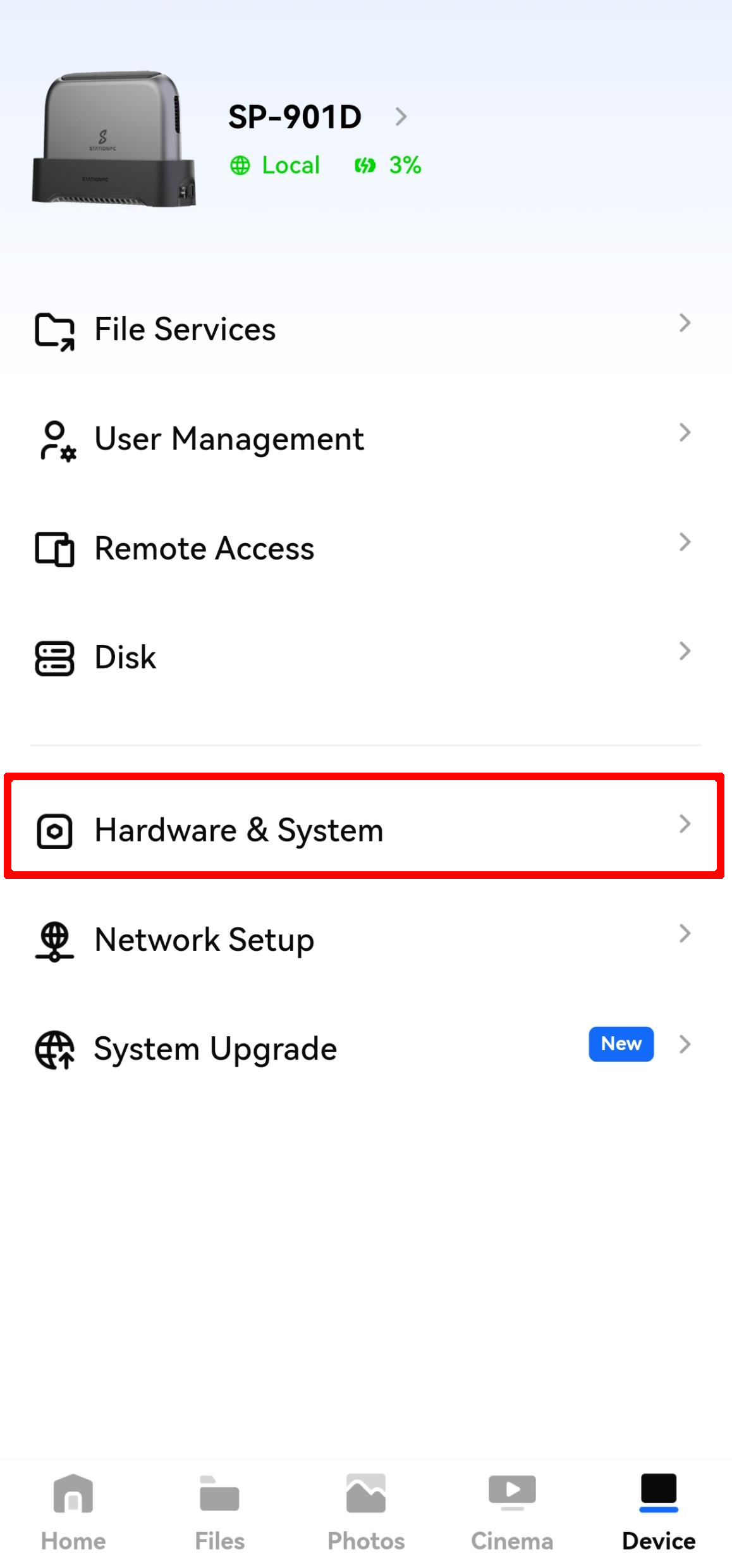
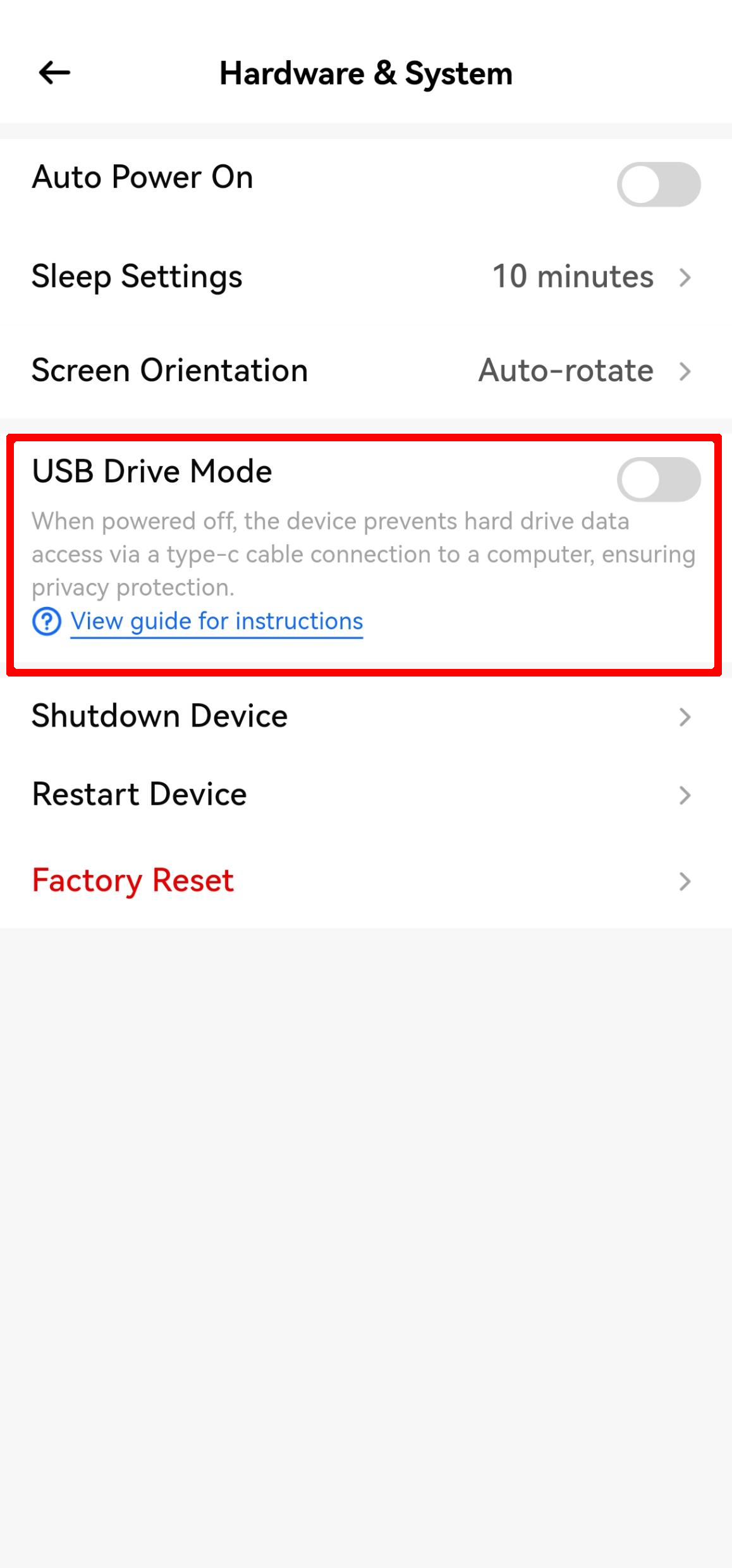
¶ Switch to USB Drive Mode
¶ Method 1
- Connect PocketCloud’s Type-C port to your mobile phone or PC using a compatible cable.
- Turn the knob until the small screen displays [USB Drive Mode], then press the knob.
- Confirm the focus is on [Switch], then press the knob to enter USB Drive Mode.
¶ Method 2
- Power off PocketCloud.
- Connect PocketCloud’s Type-C port to your mobile phone or PC using a compatible cable.
- After connection, the small screen of PocketCloud will display [USB Drive Mode]—this indicates it has entered USB Drive Mode.
