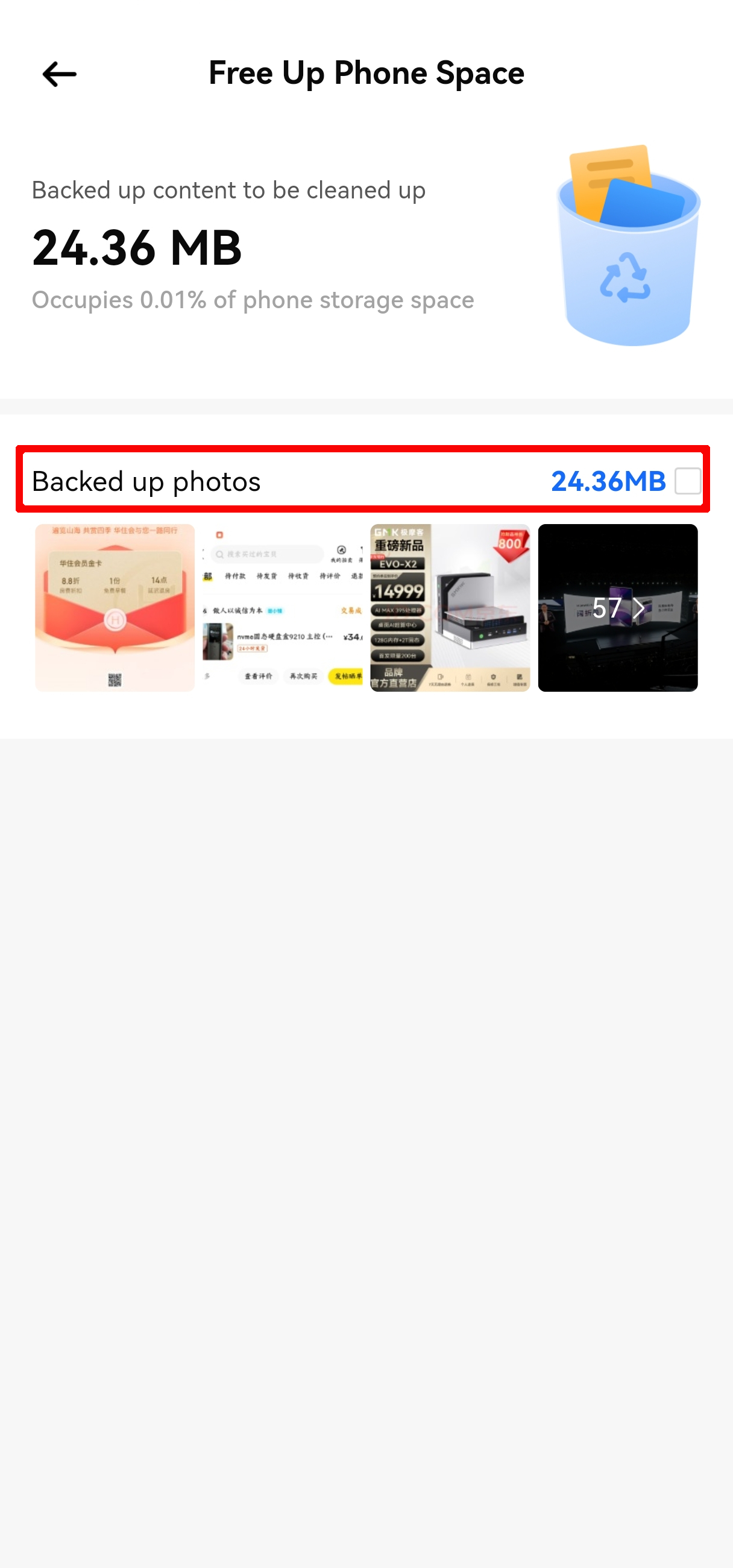¶ How to Back Up Phone Photos?
PocketCloud supports photo album backup, allowing you to backup phone photos to PocketCloud and free up phone storage after backup.
Note:
- Photo album backup requires permission to access local photos or files.
¶ Operation Steps:
¶ Method 1: Quick Backup
Go to Home > My Devices, select the phone for backup, tap the backup button, and start the quick backup.
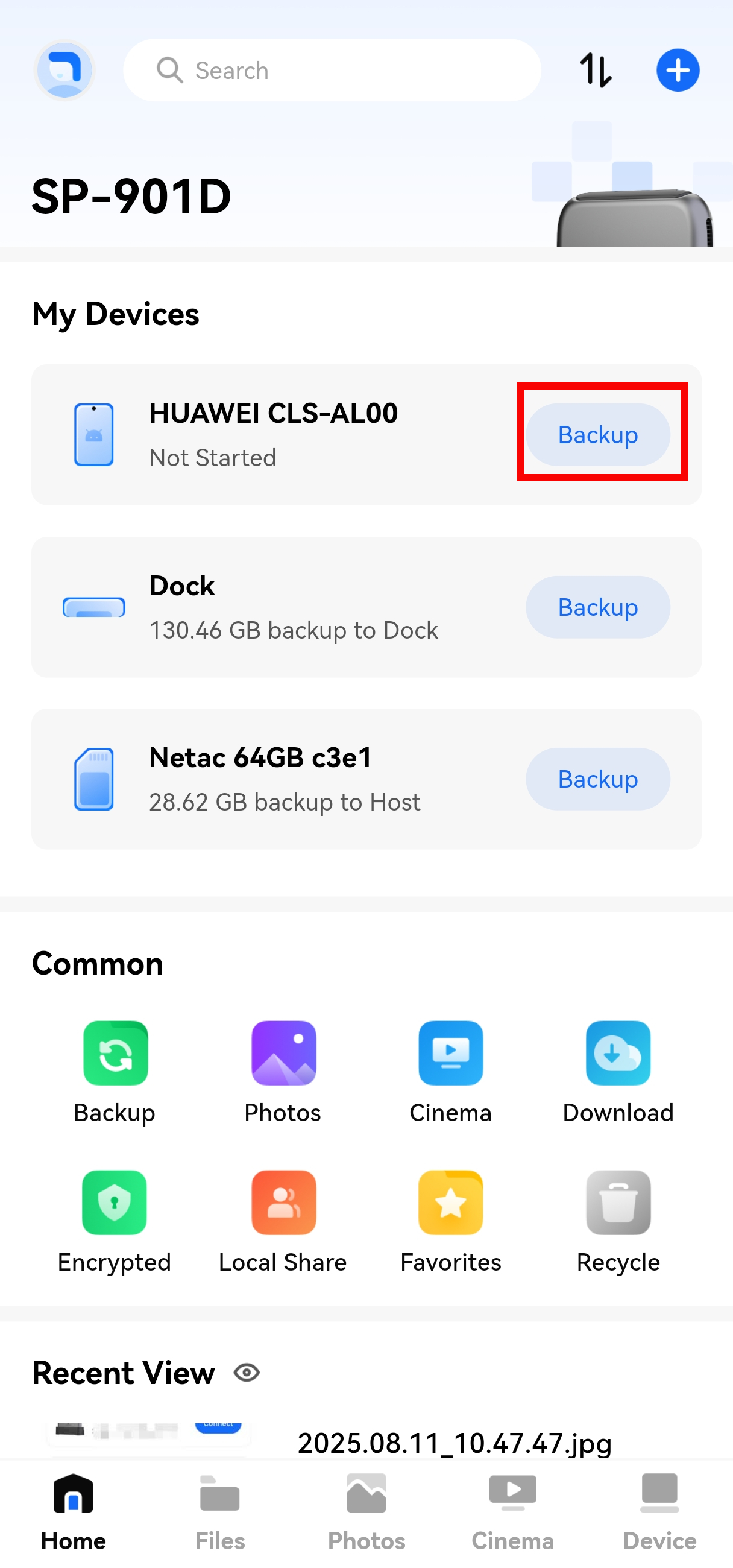
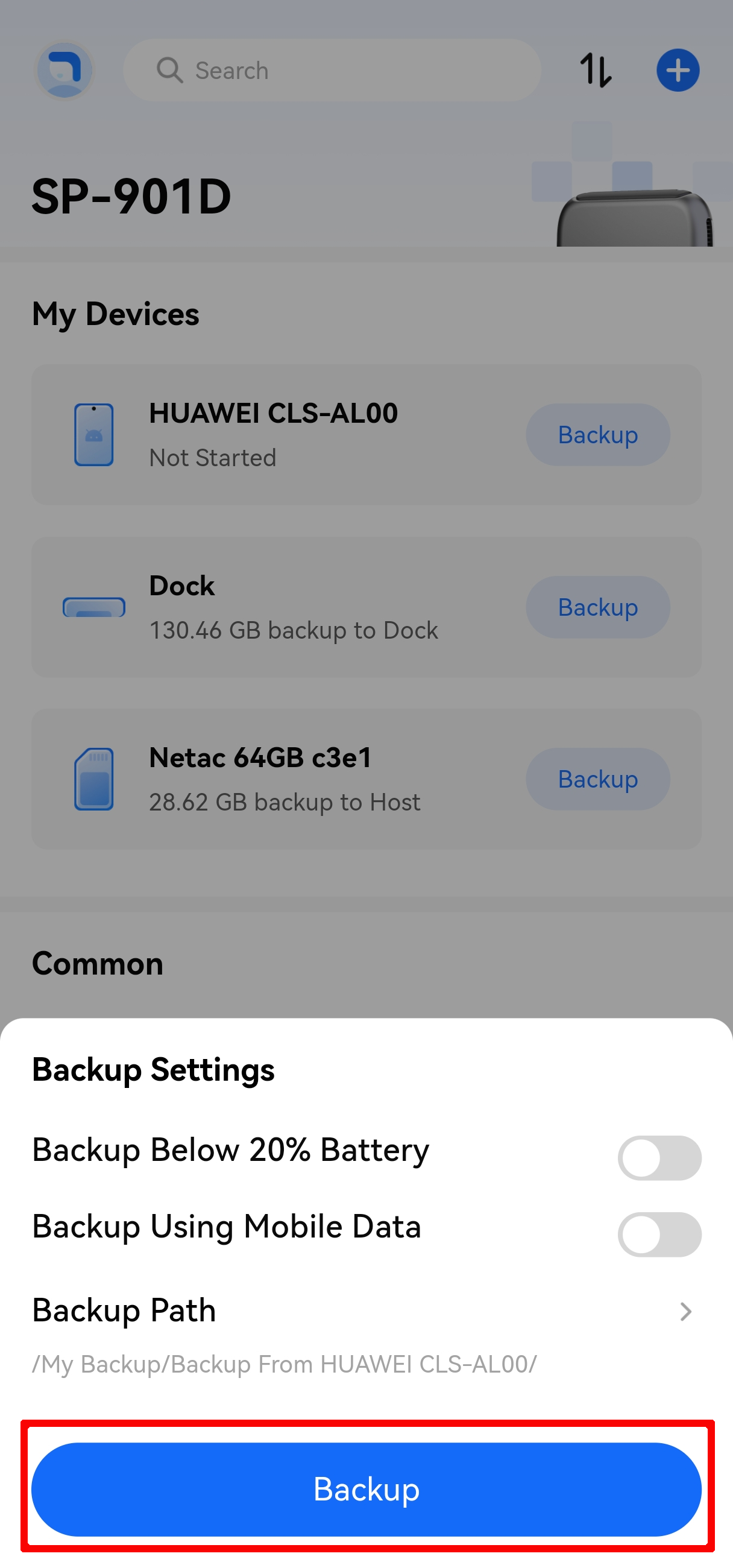
¶ Method 2: Advanced Backup
Go to Home > My Devices, select the phone for backup, tap the phone model to enter the backup settings, adjust the parameters as needed, and then start the backup.
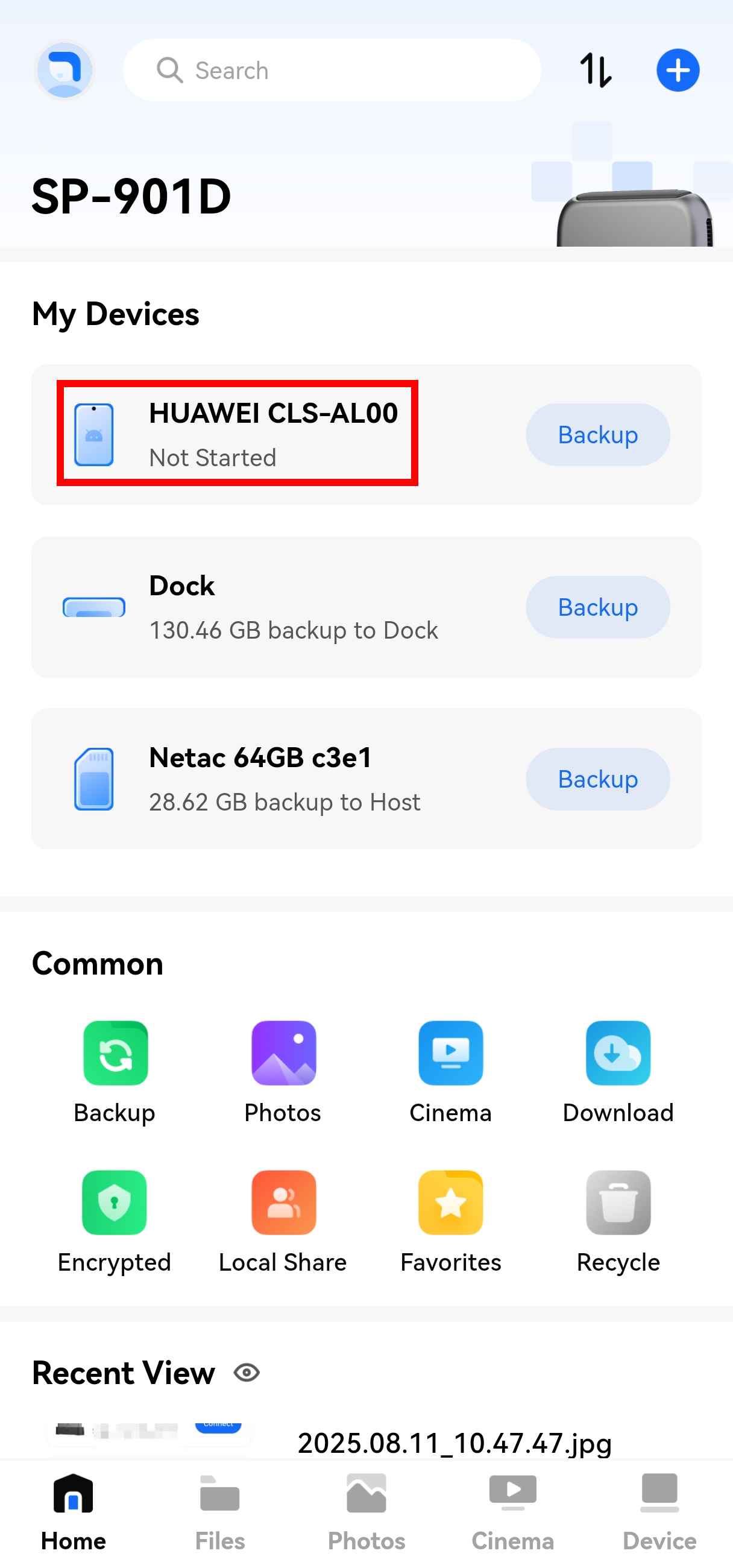
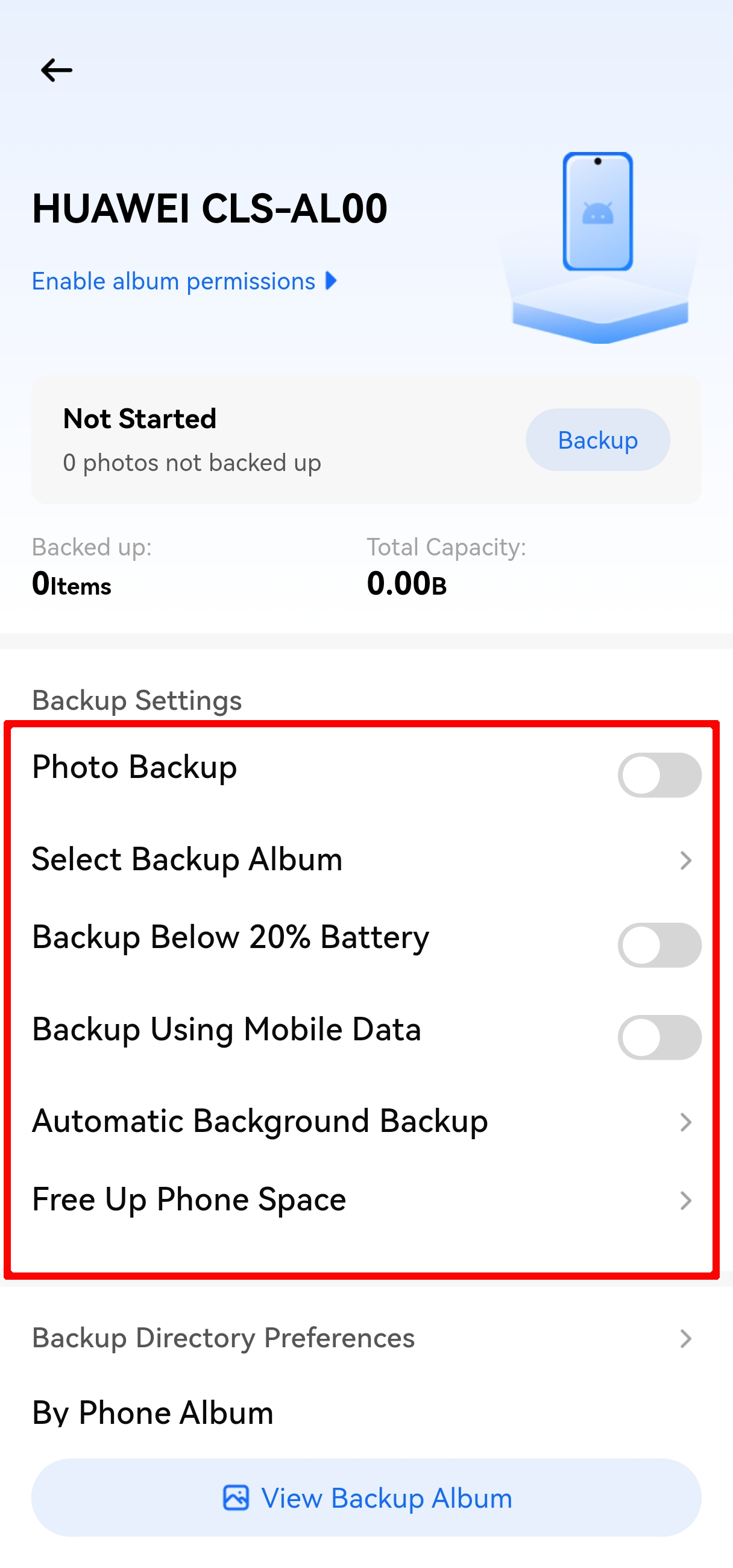
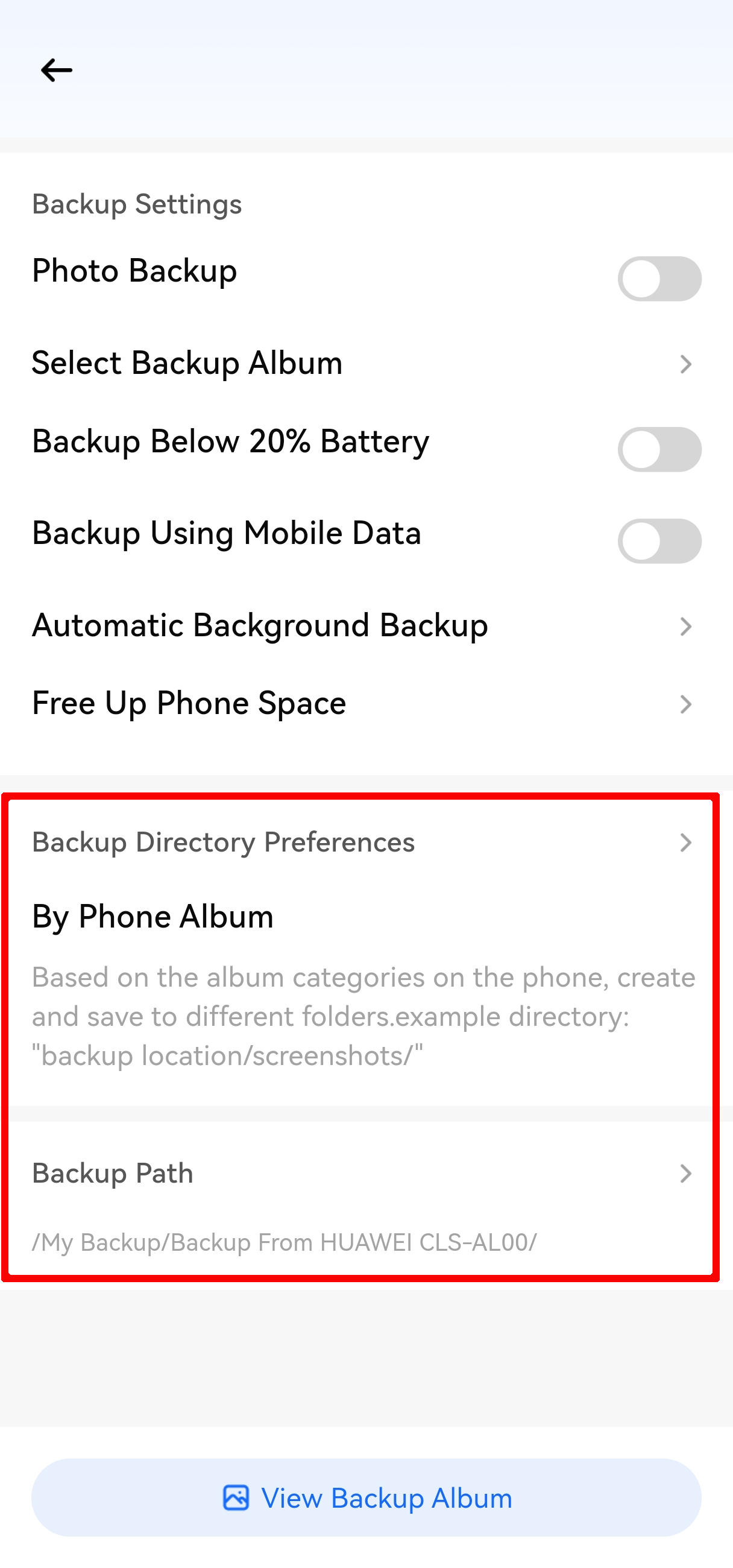
¶ Backup Settings
¶ 1. Backup Rules
- The first backup will scan and back up all selected photos and videos. Subsequent backups are incremental (only new content is backed up).
- If a file with the same name is encountered during backup, the new file will overwrite the old one.
¶ 2. Backup Directory Preference
Android defaults to sorting by phone albums, while iOS defaults to sorting by shooting year and month.
- By shooting year and month: Based on the photo's shooting date,create and save it to different folders. Example directory: "Backup Location/Year/Month/".
- By phone albums: Based on the album categories on the photo,create and save to different folders. Example directories: "Backup Location/Screenshots/", "Backup Location/Camera/", etc.
- Save under one folder: Save all photos in one folder. Example directory: "Backup Location/".
¶ 3. Free Up Phone Storage
After backing up photos/videos to PocketCloud, you can safely delete the original files from your phone.
You can check some files or all files to delete.