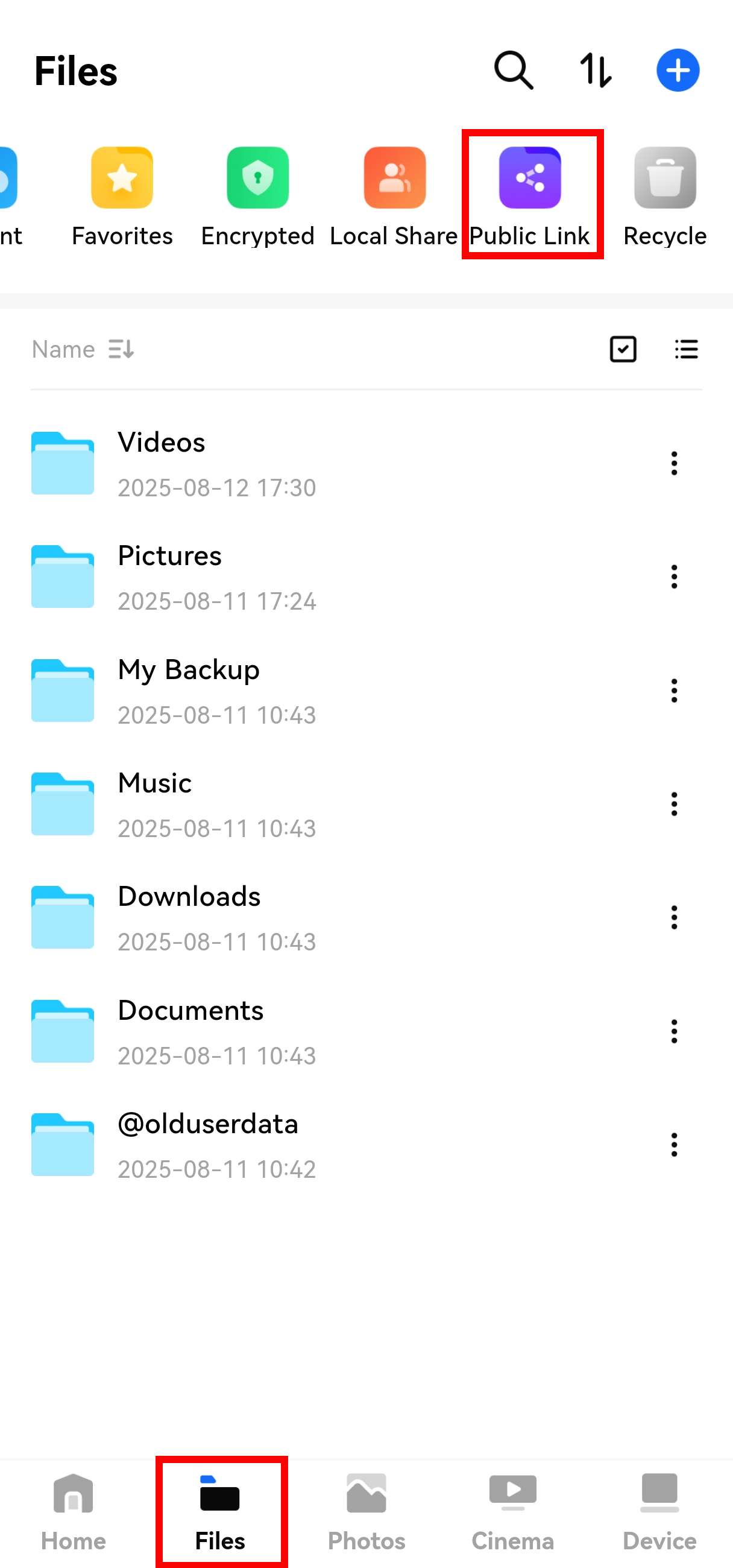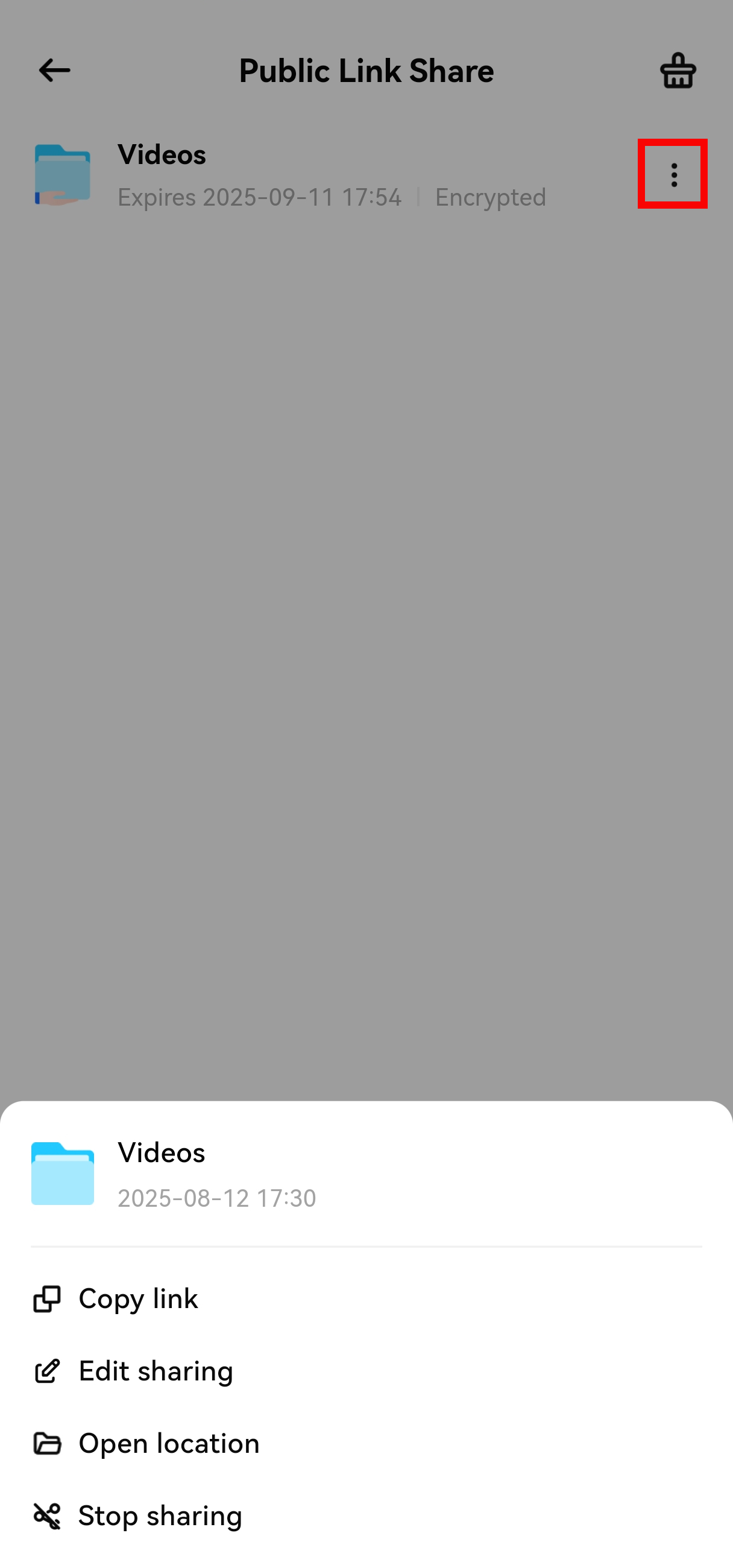¶ How to Create a Public Link Share for Files?
PocketCloud supports creating Public Link Shares for files, allowing third parties to access and download the shared files via the link.
Note: Remote access must be enabled to create remote Public Link Shares; if remote access is disabled, only Public Link Shares within the local area network can be created.
¶ How to Create a Public Link Share?
Go to the Files page, find the file/folder you want to share, tap the "More Options" menu on its right, and select "Public Link Share".
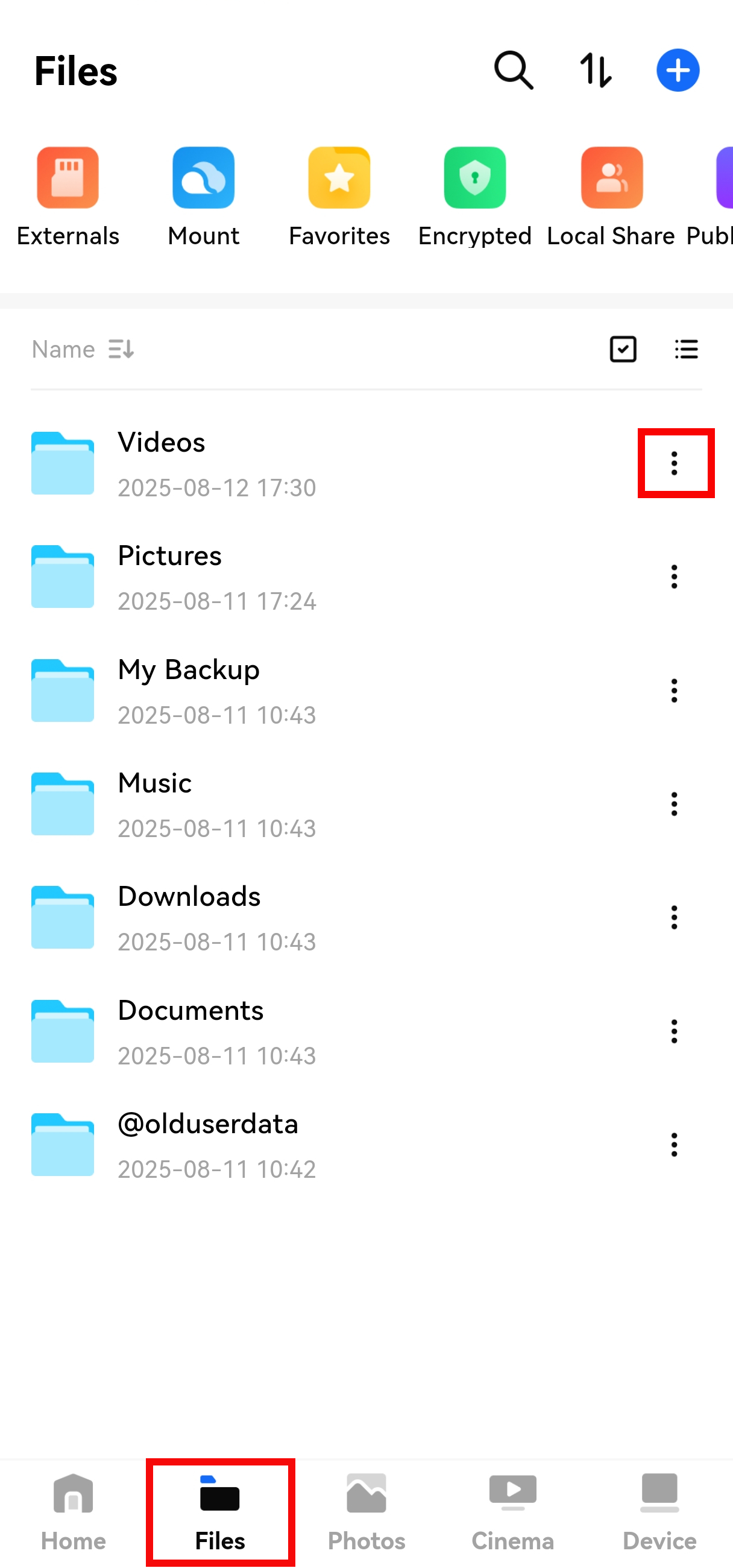
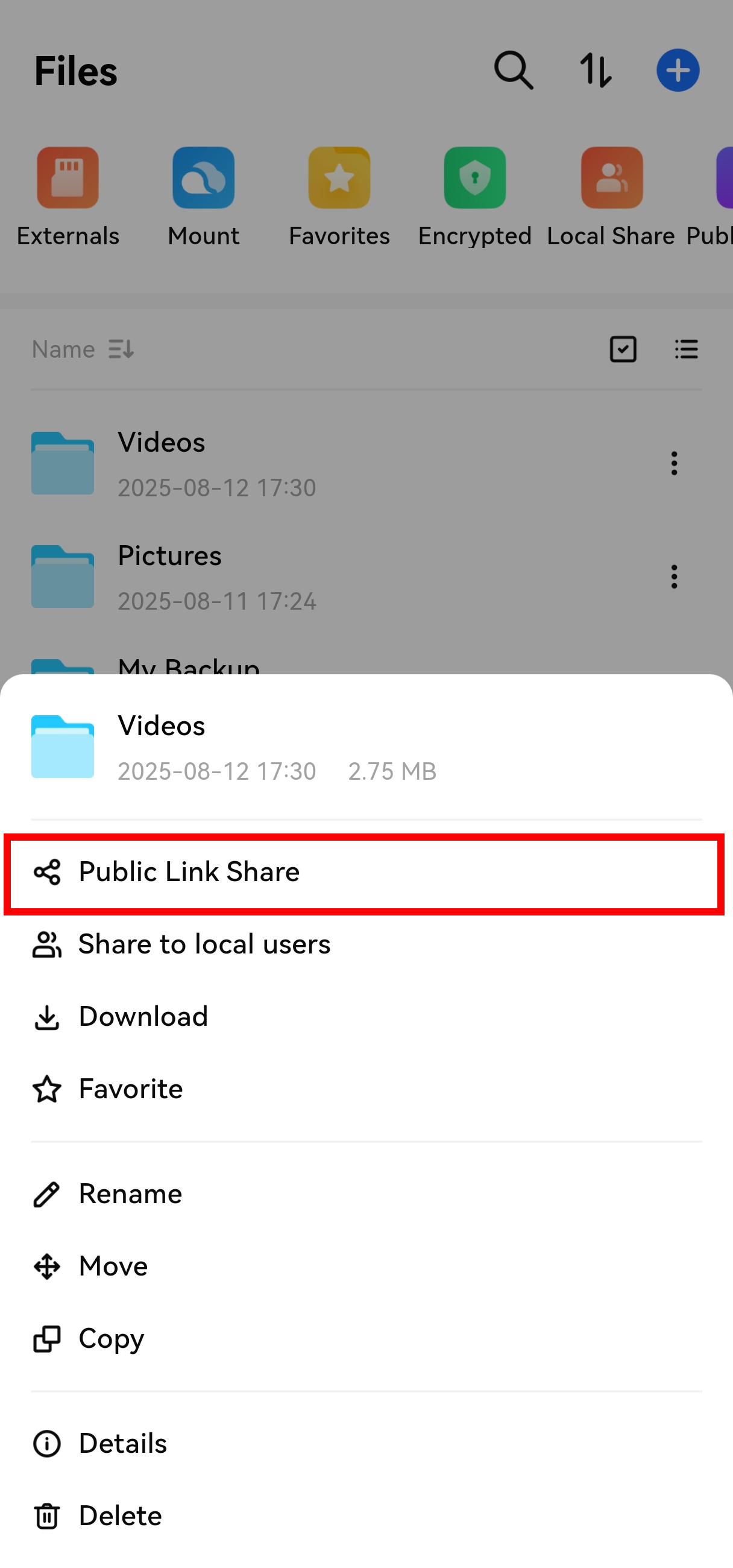
When creating a Public Link Share, you can set the expiration time and password for the link. Click "Confirm" to complete the creation. Multiple Public Link Shares can be created for the same file, with different configurations for each link.
- Expiration Time: Options include 3 days, 7 days, 30 days, or Permanent. The default is 30 days.
- Password: No password is required if the option is unchecked; if checked, enter a password of at least 4 characters.
The images below show Public Link Shares created when remote access is disabled and enabled, respectively.
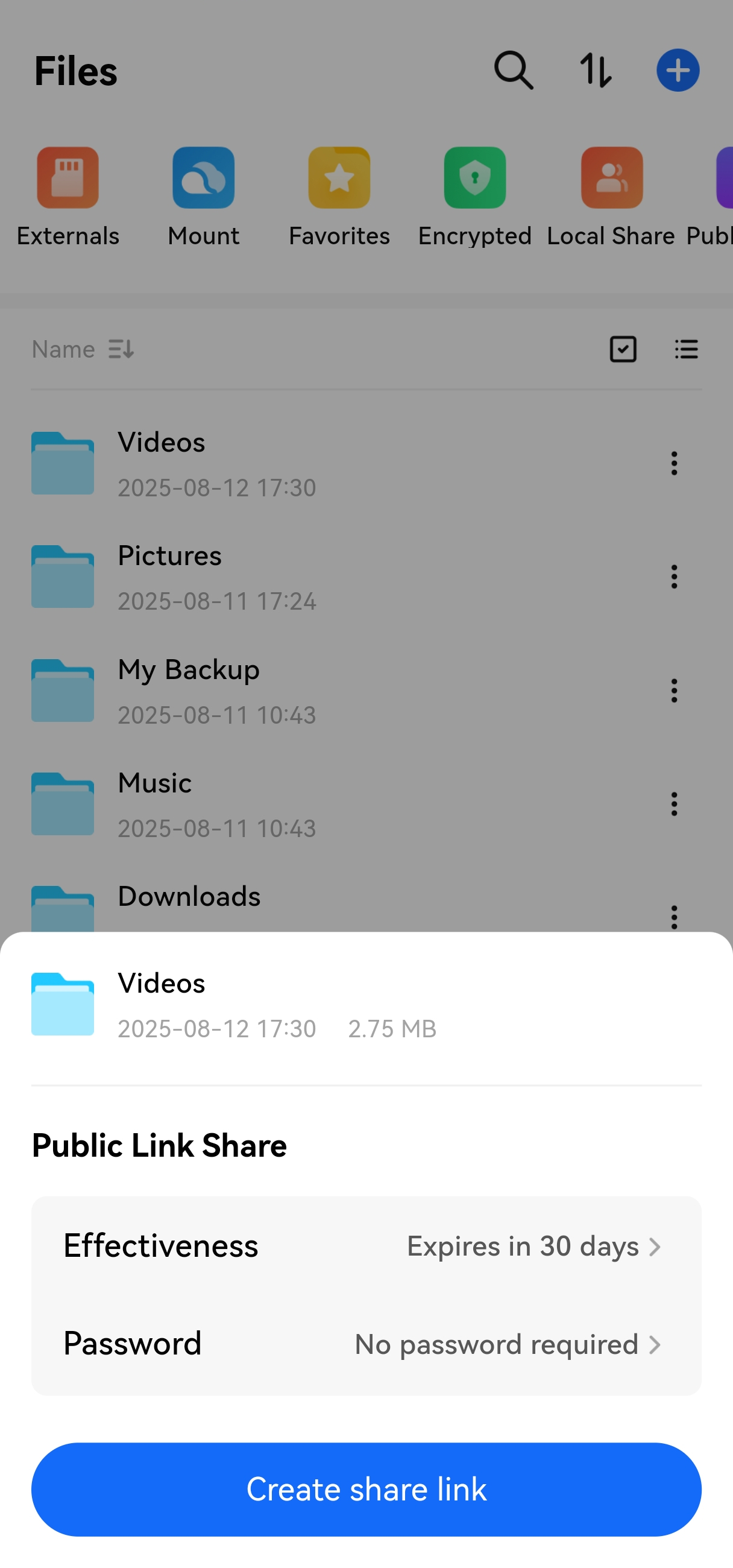
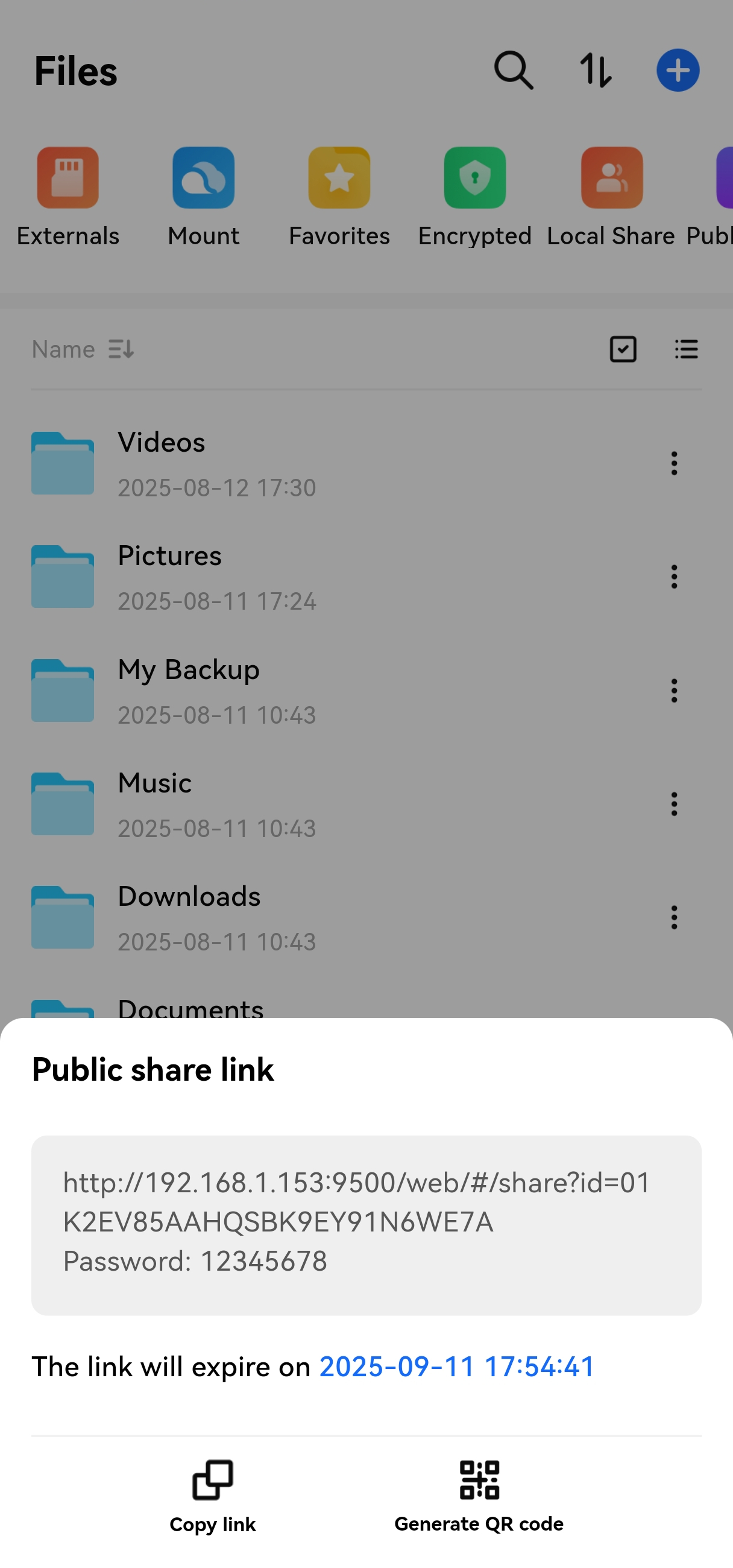
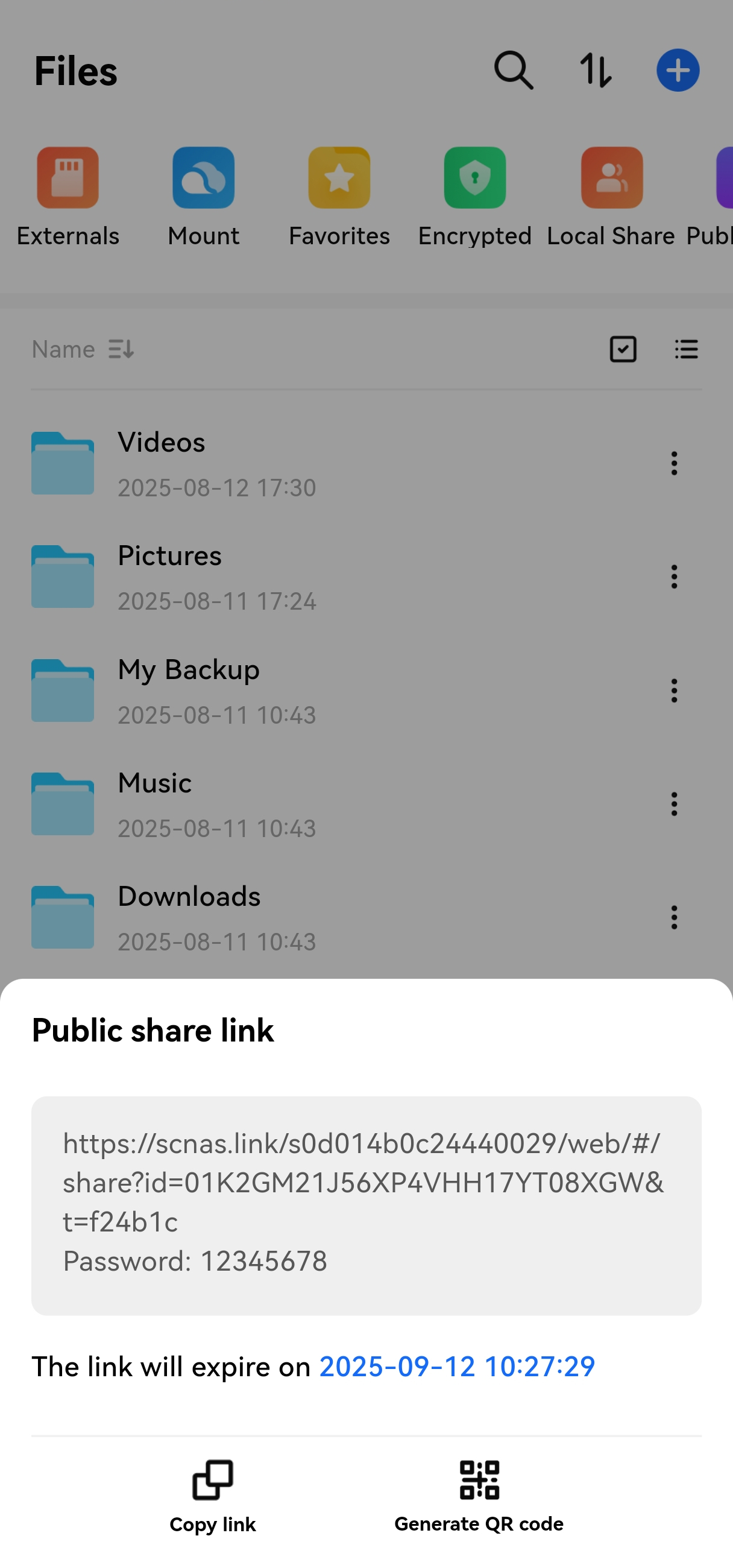
¶ How to Manage Public Link Shares?
You can view and manage all Public Link Shares you created for files in Files > Public Link Shares.