¶ Window failed to mount WebDAV to local computer
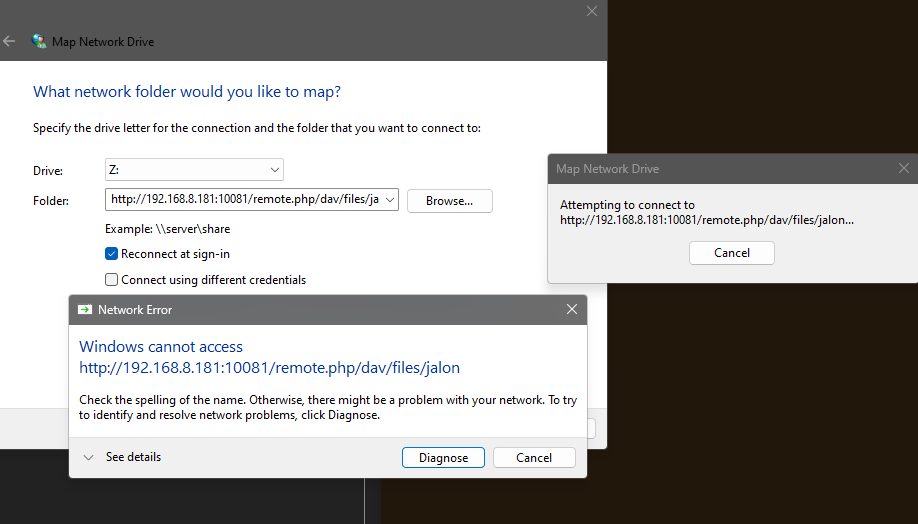
- The cause of this issue is actually very simple. The default WebClient service in Windows only supports the HTTPS protocol, while the locally configured WebDAV service and links are based on the HTTP protocol, resulting in the mount failure.
¶ Configure WebClient to allow HTTP link mounts
Press the Windows logo key + R to open the Run window, enter regedit, and click OK to open the Registry Editor window.
Navigate to the following path: Computer\HKEY_LOCAL_MACHINE\SYSTEM\CurrentControlSet\Services\WebClient\Parameters. Double-click the BasicAuthLevel entry in the right pane and change the value to "2." Click OK to close the Registry Editor.
Press the Windows logo key + R to open the Run window, enter services.msc, and click OK to open the Services interface. Find the "WebClient" service, right-click it to open the options menu, select Restart, wait a few seconds, and then close the "Services" interface.
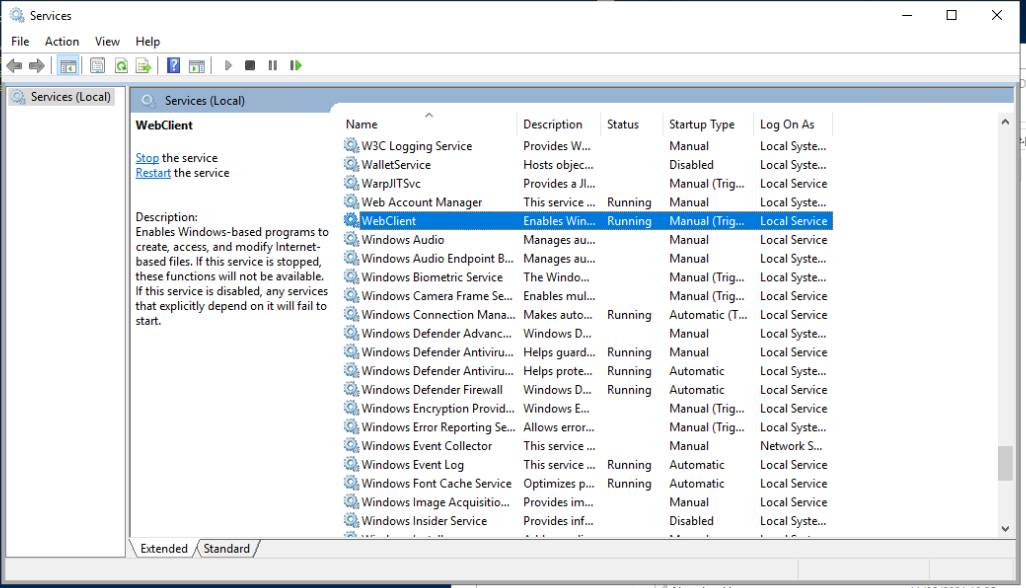
After completing the above three steps, the WebClient service will now allow mounting using the HTTP protocol.
