- PocketCloud
- /
Backup
- /
- SD Card Backup
¶ SD Card Backup
PocketCloud comes with a built-in SD card slot and supports SD card data backup. Below are detailed descriptions and operation steps:
- By default, SD card is backed up to the path "My Backup/Backup From xxx" (where "xxx" is the recognized name of the SD card).
- Two backup methods are supported: quick backup via the device's small screen, or backup with full parameter settings via the app.
Note:
If you have modified the default SD card backup settings via the app (e.g., adjusted the backup source, backup destination, etc.), the updated settings will be automatically applied for subsequent backups—whether via the small screen or quick backup in the app—no need to reconfigure.
¶ Backup via the App
The app offers two backup modes: "Quick Backup" and "Advanced Backup". Choose the one that fits your needs:
¶ Method 1: Quick Backup (One-Click Launch, No Configuration Needed)
- Open the app and navigate to the Home > My Devices page.
- Find the inserted SD card in the device list, then tap the corresponding "Backup" button to start quick backup.
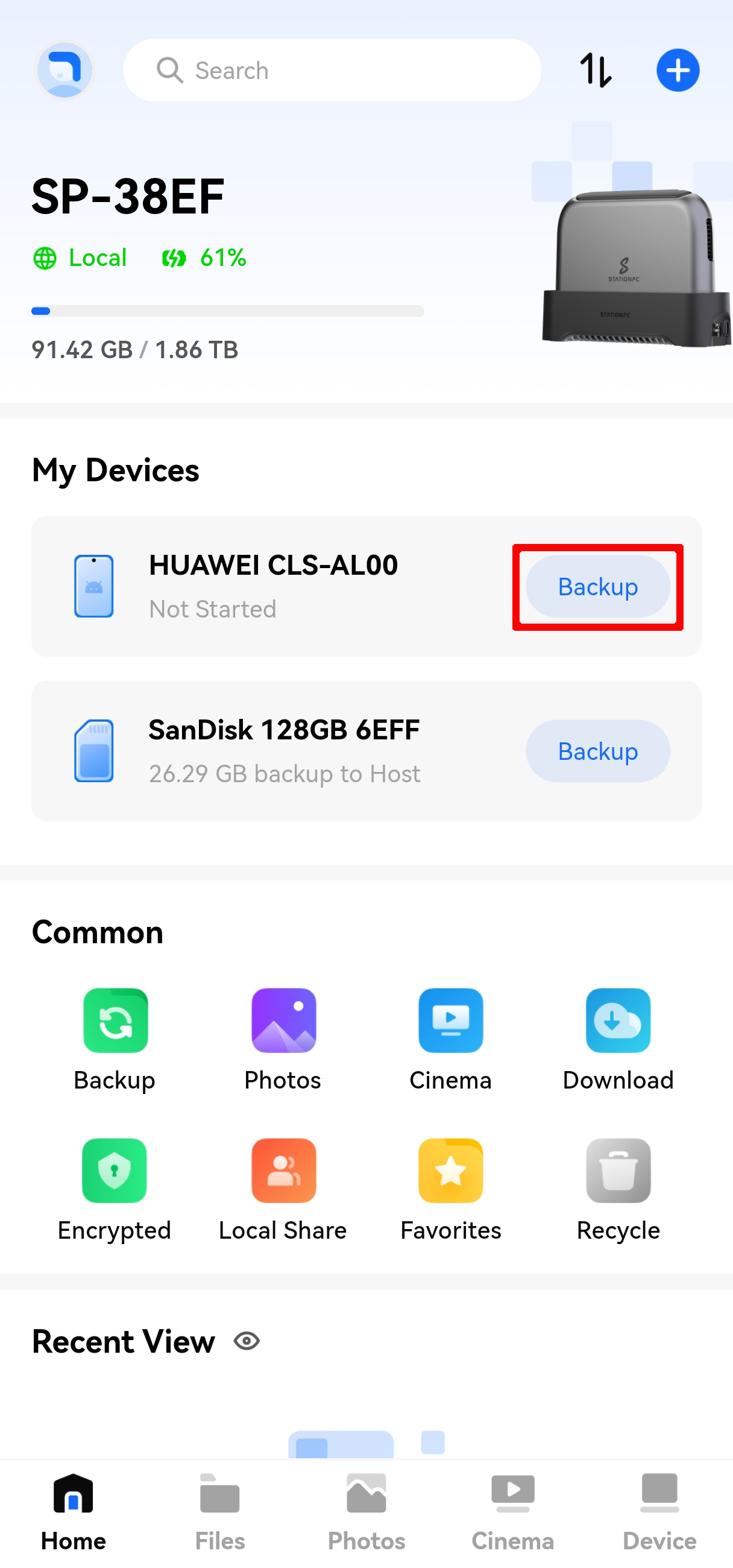
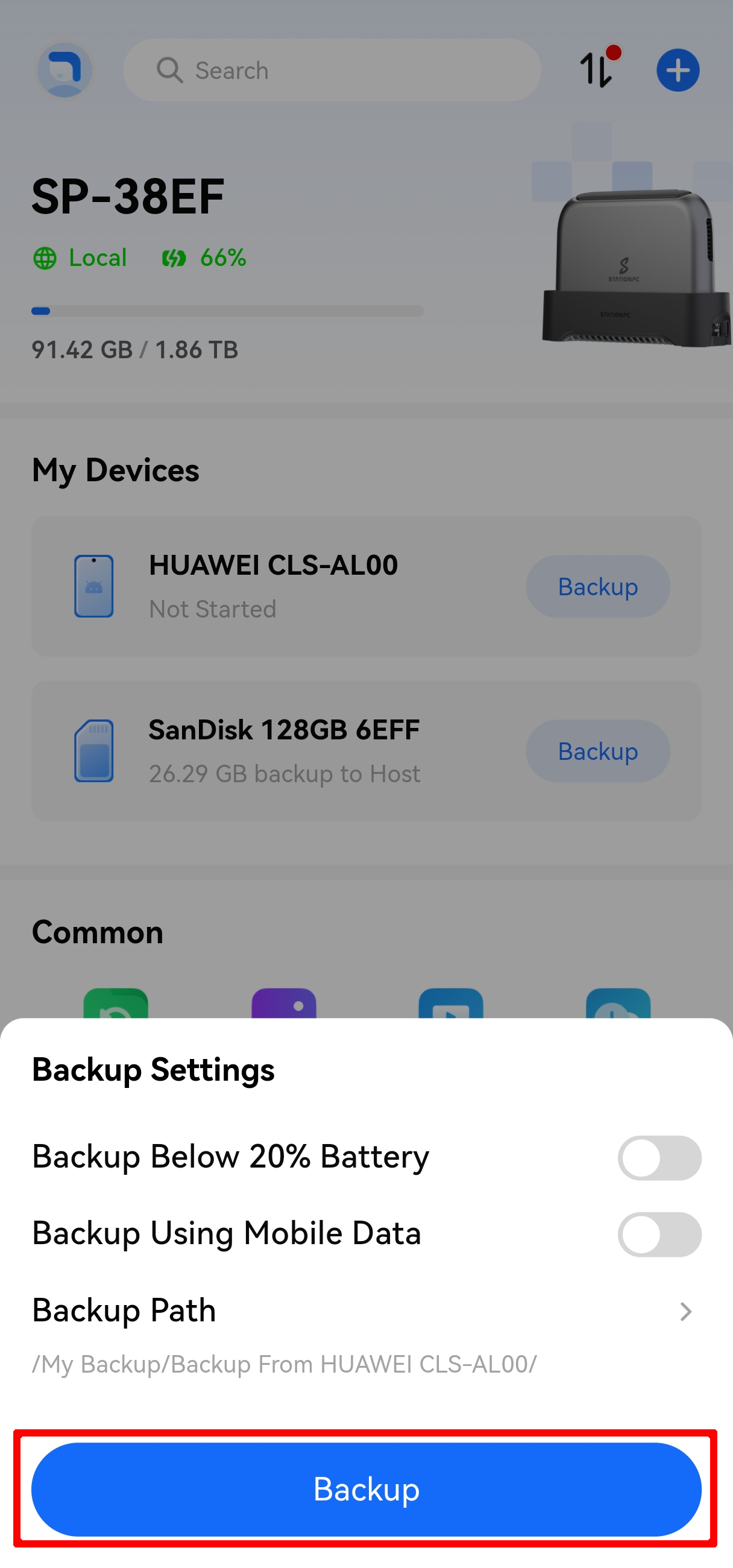
¶ Method 2: Advanced Backup (Customizable Parameters, Flexible Configuration)
- Open the app and navigate to the Home > My Devices page.
- Tap the recognized SD card to enter the "SD Card Backup Settings" interface.
- Adjust the following backup parameters as needed, then start the backup after configuration:
- Backup Source: Supports "Full Disk Backup" (default) or "Specified Folder Backup". You can select the file path to back up as needed.
- Backup Destination: Supports customizing the storage directory for backup files.
- Backup Mode: Offers "Manual Backup" (default), "Scheduled Backup", and "Auto Backup on Insertion".
- File Filtering: Supports filtering backup files by file size.
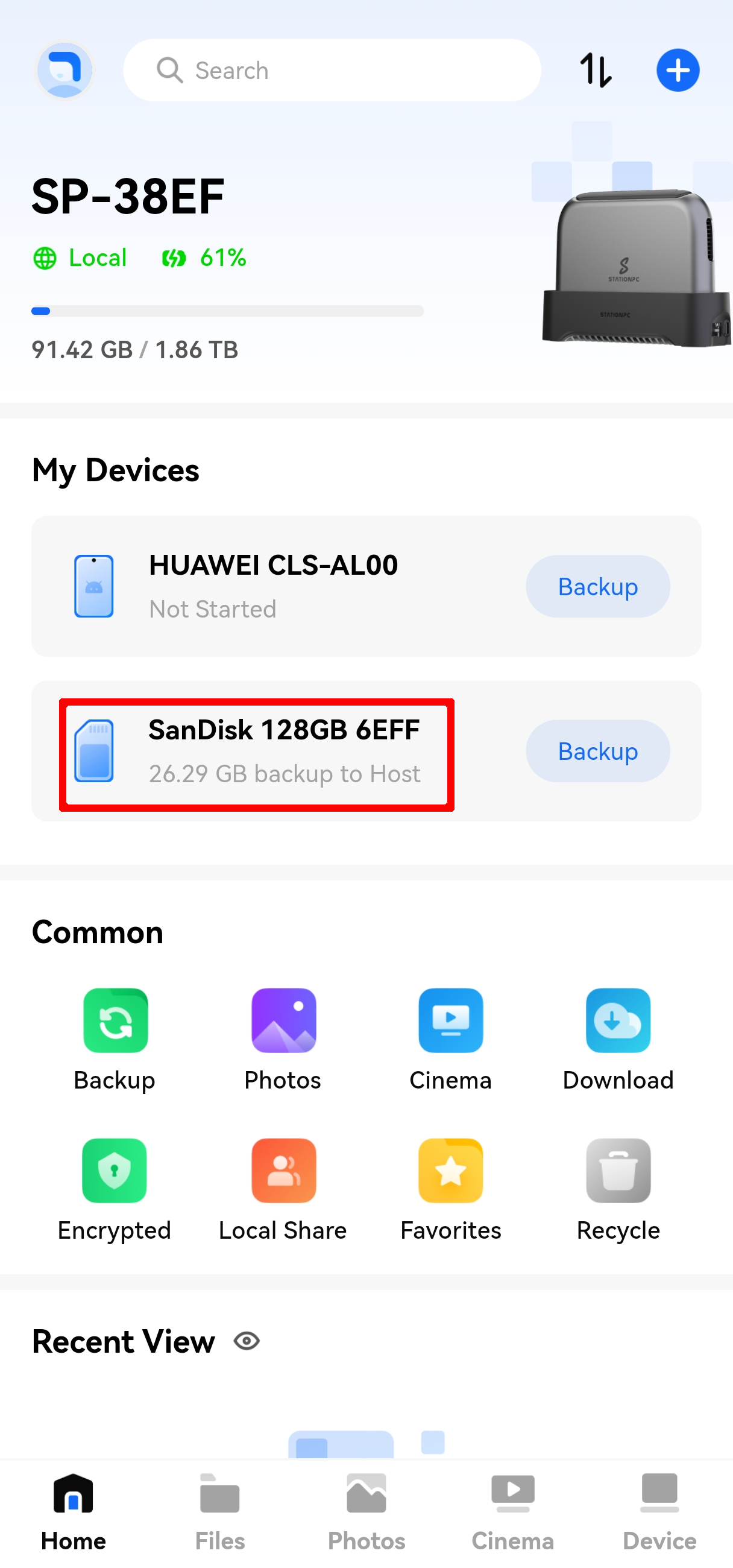
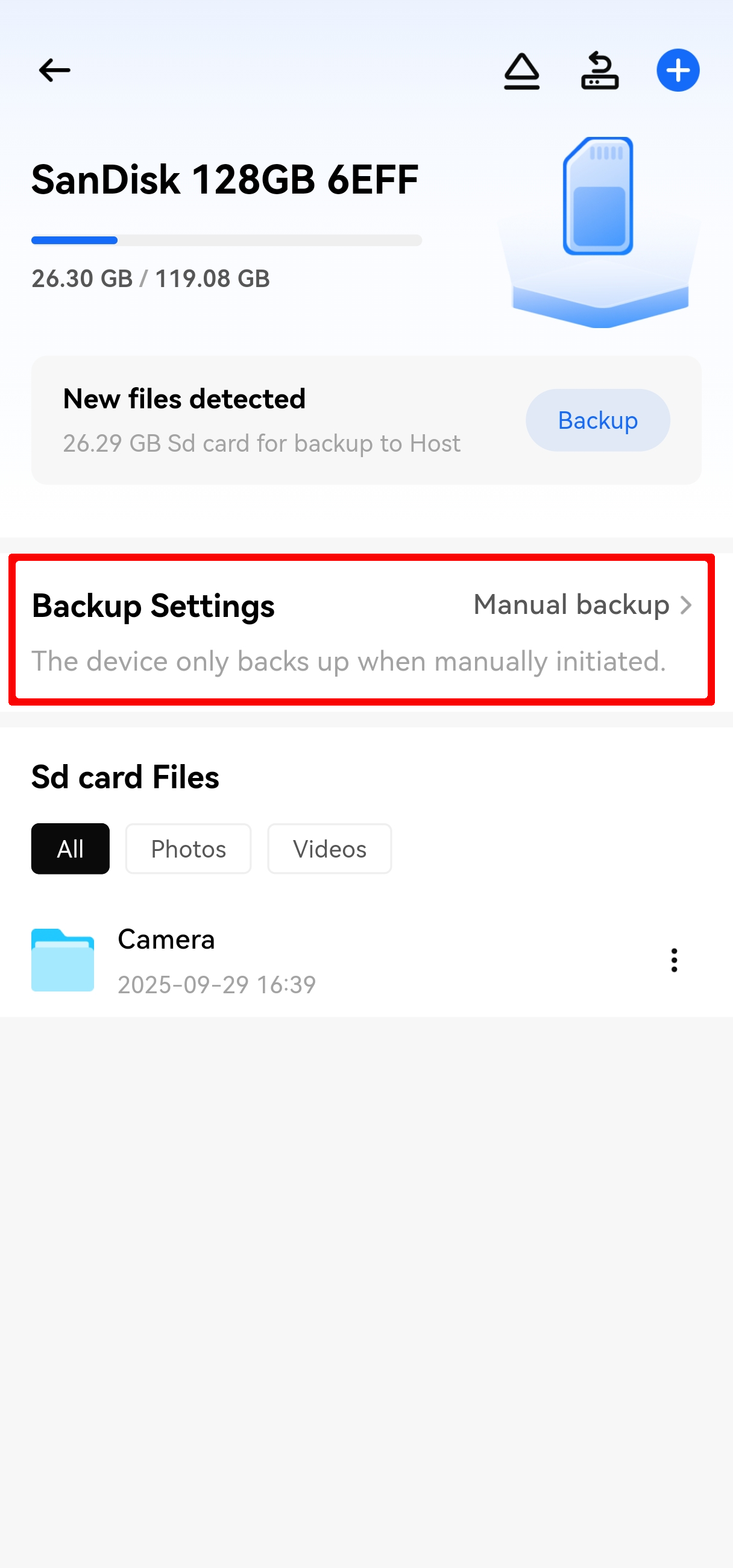
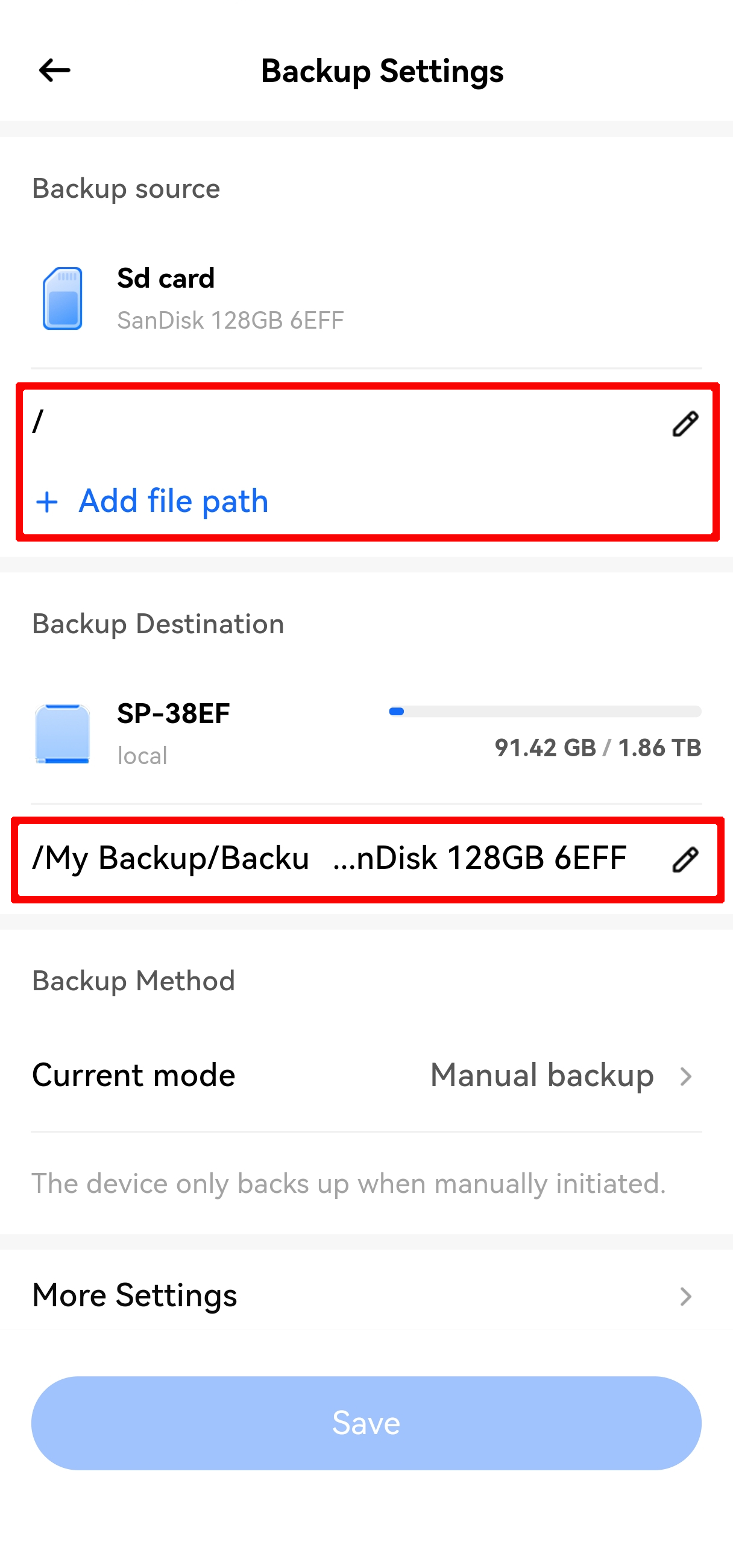
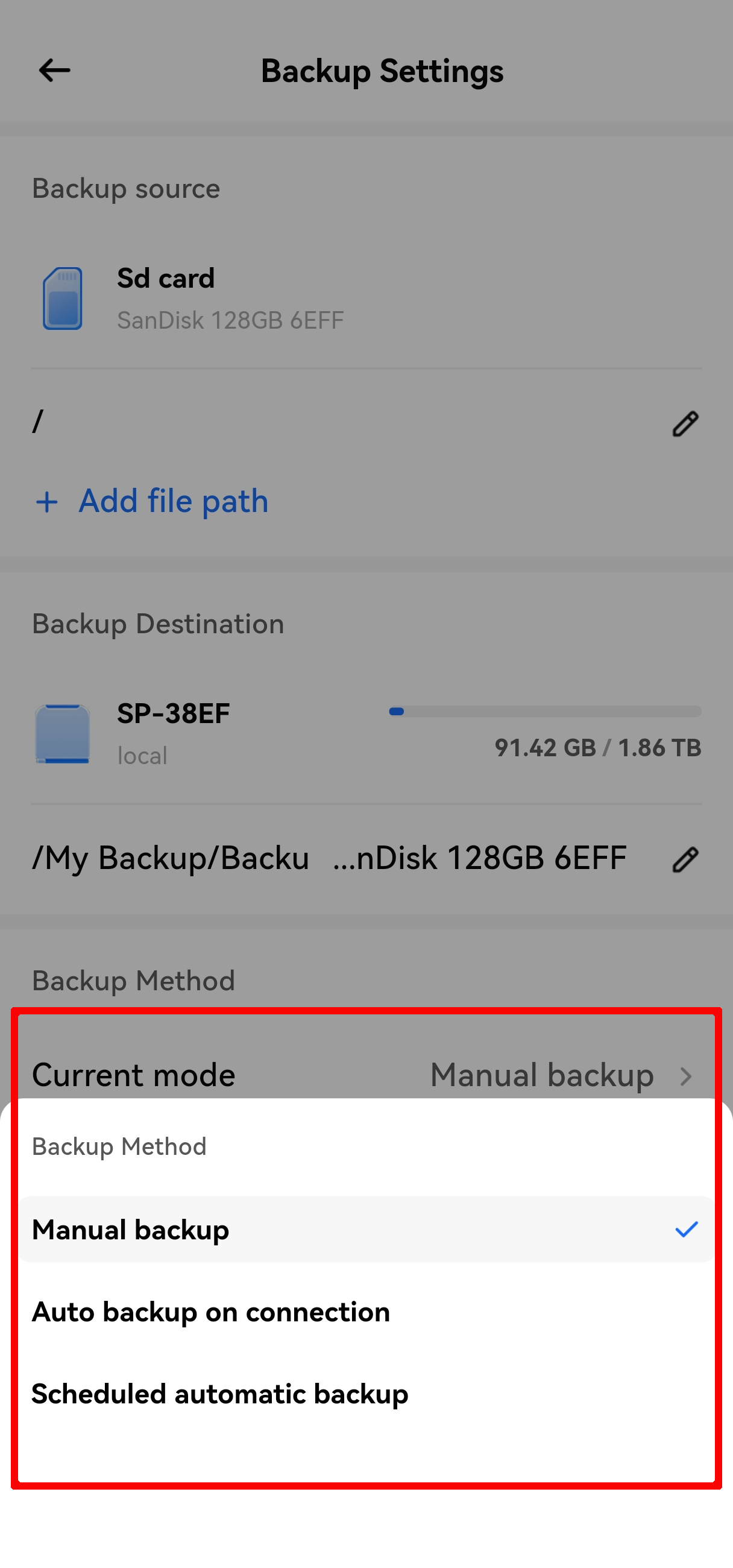
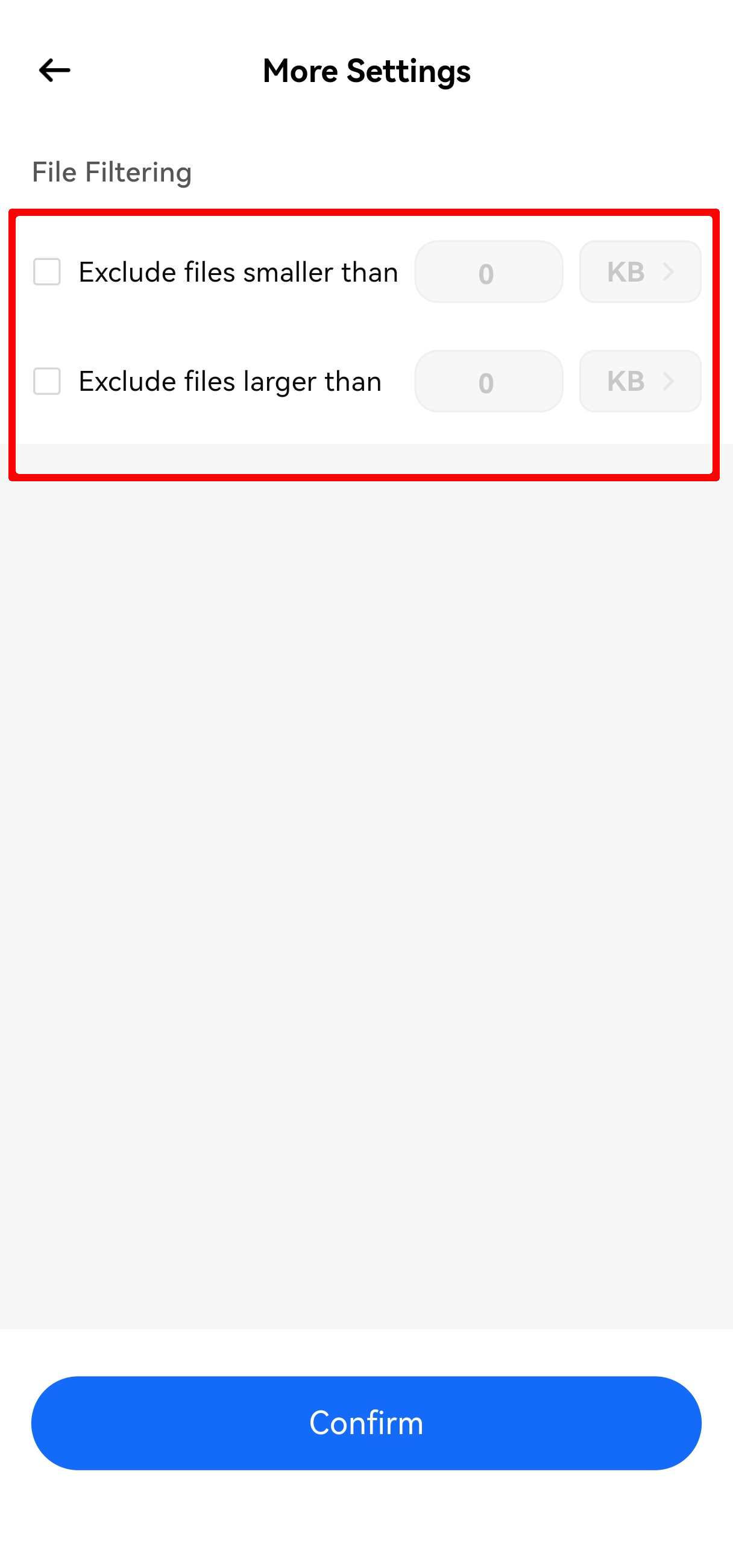
¶ Backup via the Small Screen (Quick Operation, Without the App)
- Insert the SD card into PocketCloud's SD card slot.
- The small screen will pop up a prompt interface indicating "SD Card Detected".
- Use the knob to select Backup, then click the knob to start the backup.
- After the backup is completed, the device will beep twice, and the small screen will display "Backup Successful".
