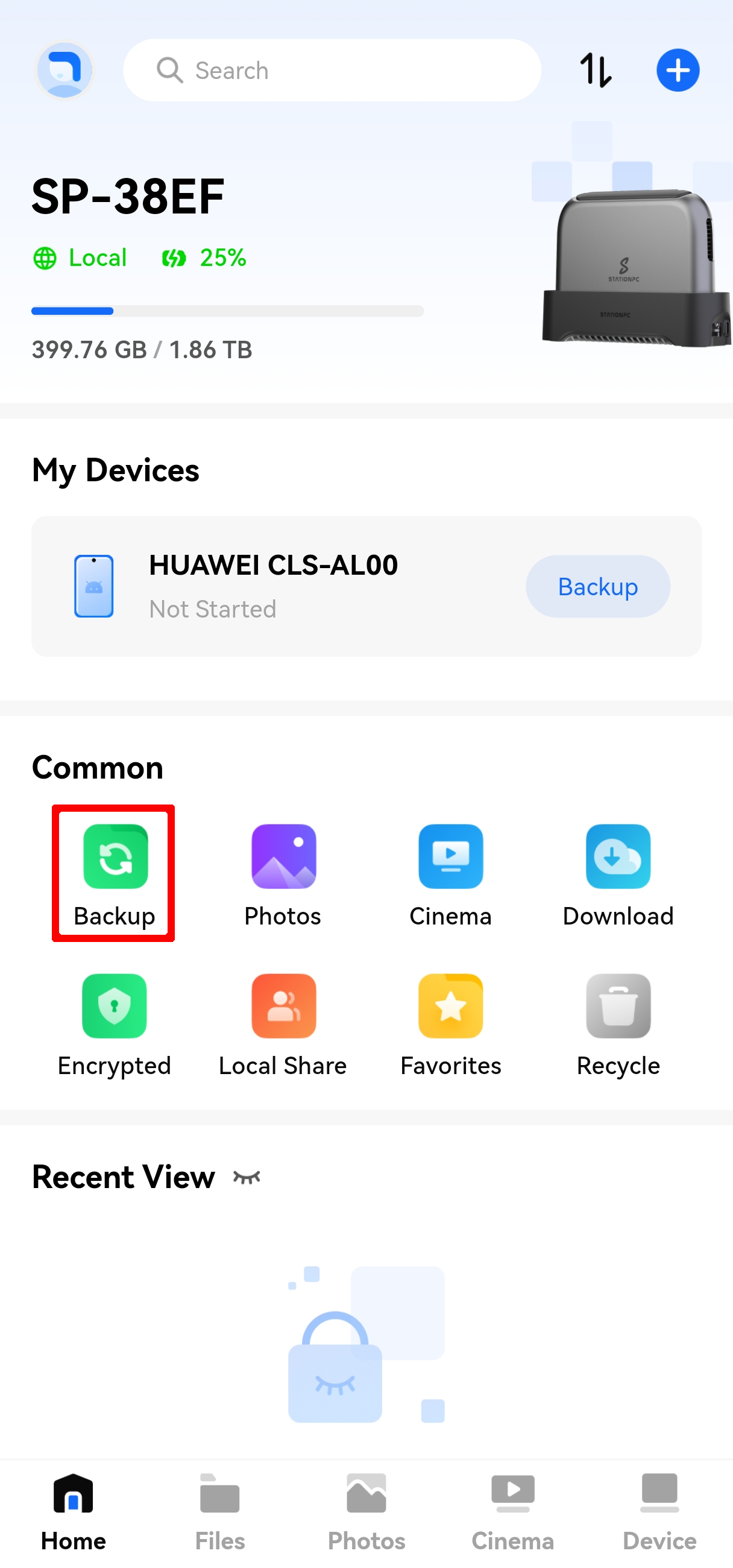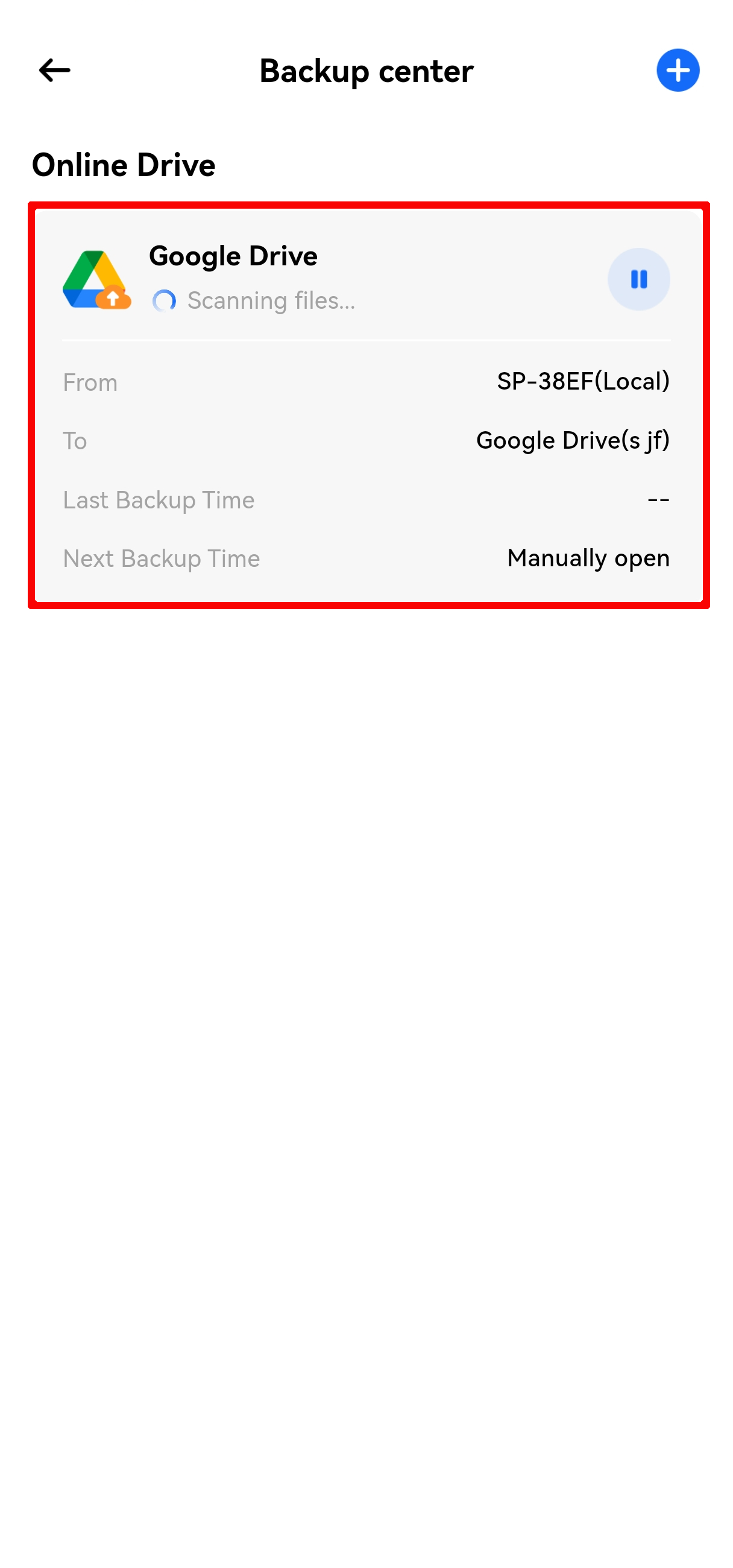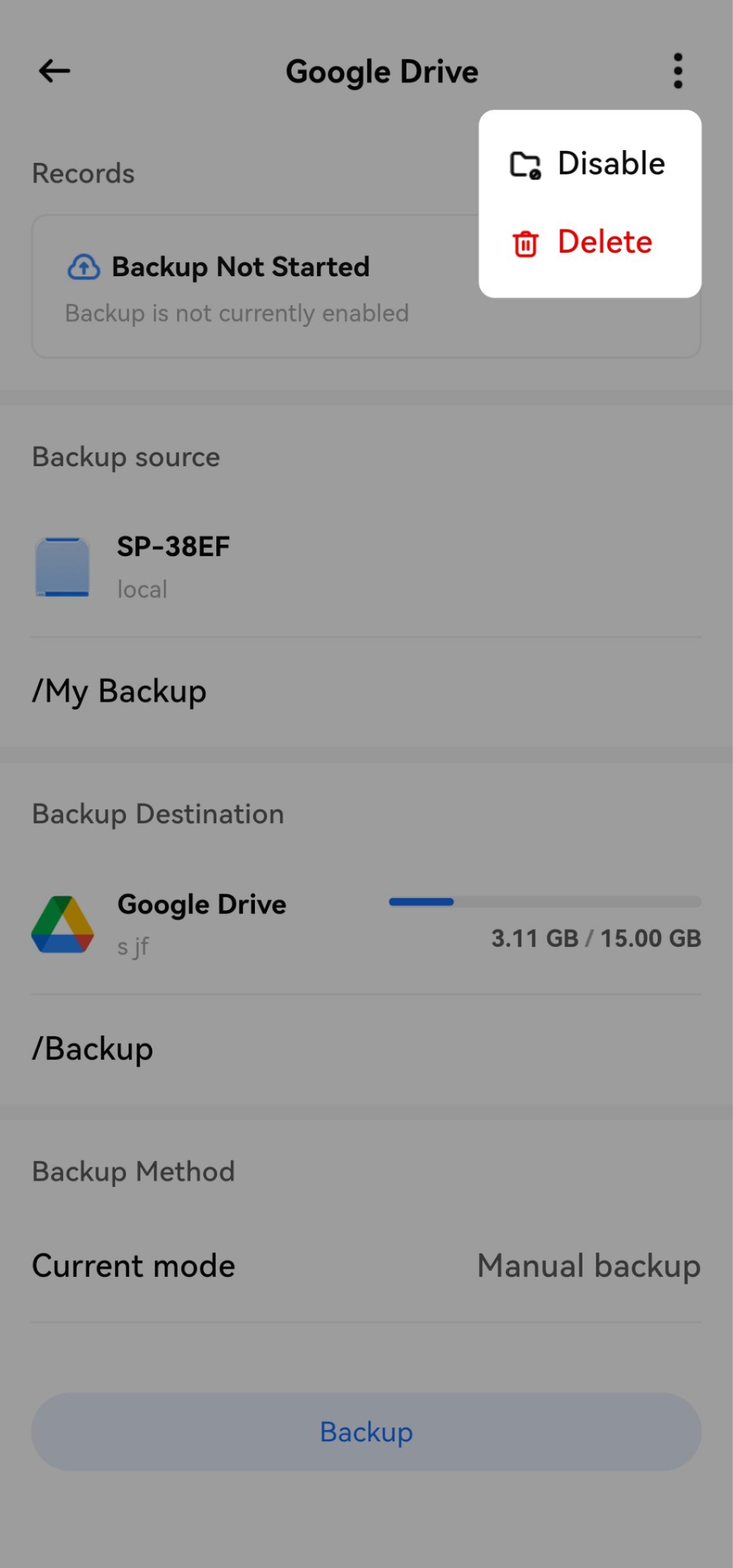¶ How to Create a Cloud Drive Backup?
PocketCloud supports two-way cloud drive data backup, with core features including:
- Back up files from PocketCloud's internal storage to a cloud drive
- Download files from a cloud drive to PocketCloud's internal storage
Currently supported cloud services: Google Drive, Dropbox, OneDrive.
Note: The features for backing up the Dock and external storage to cloud drives are under development.
¶ 1. Backup from PocketCloud to Cloud Drive
Open the app and go to Home > Common Features > Backup Center.
Tap the Add button in the upper right corner, select From PocketCloud to another, and create an upload task.
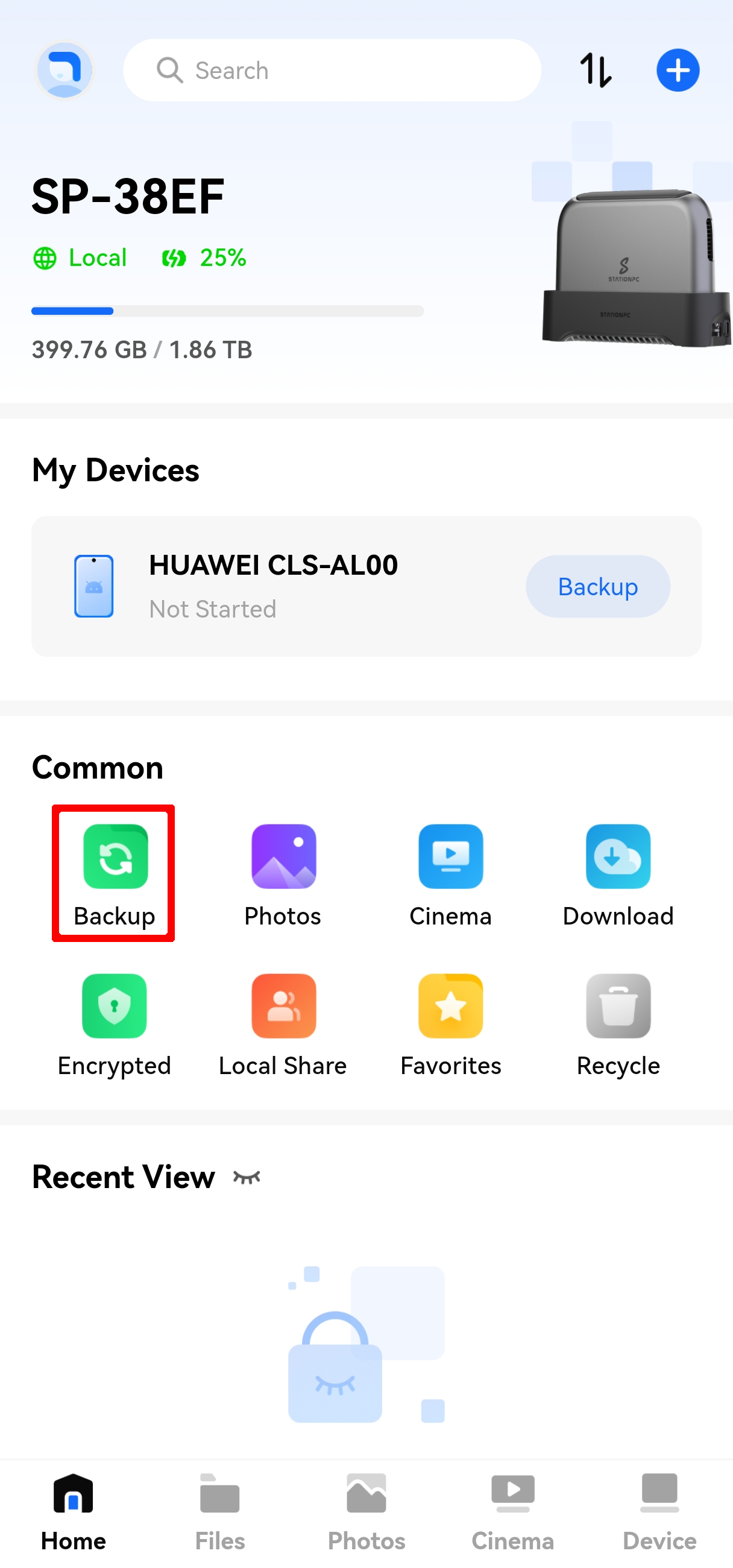
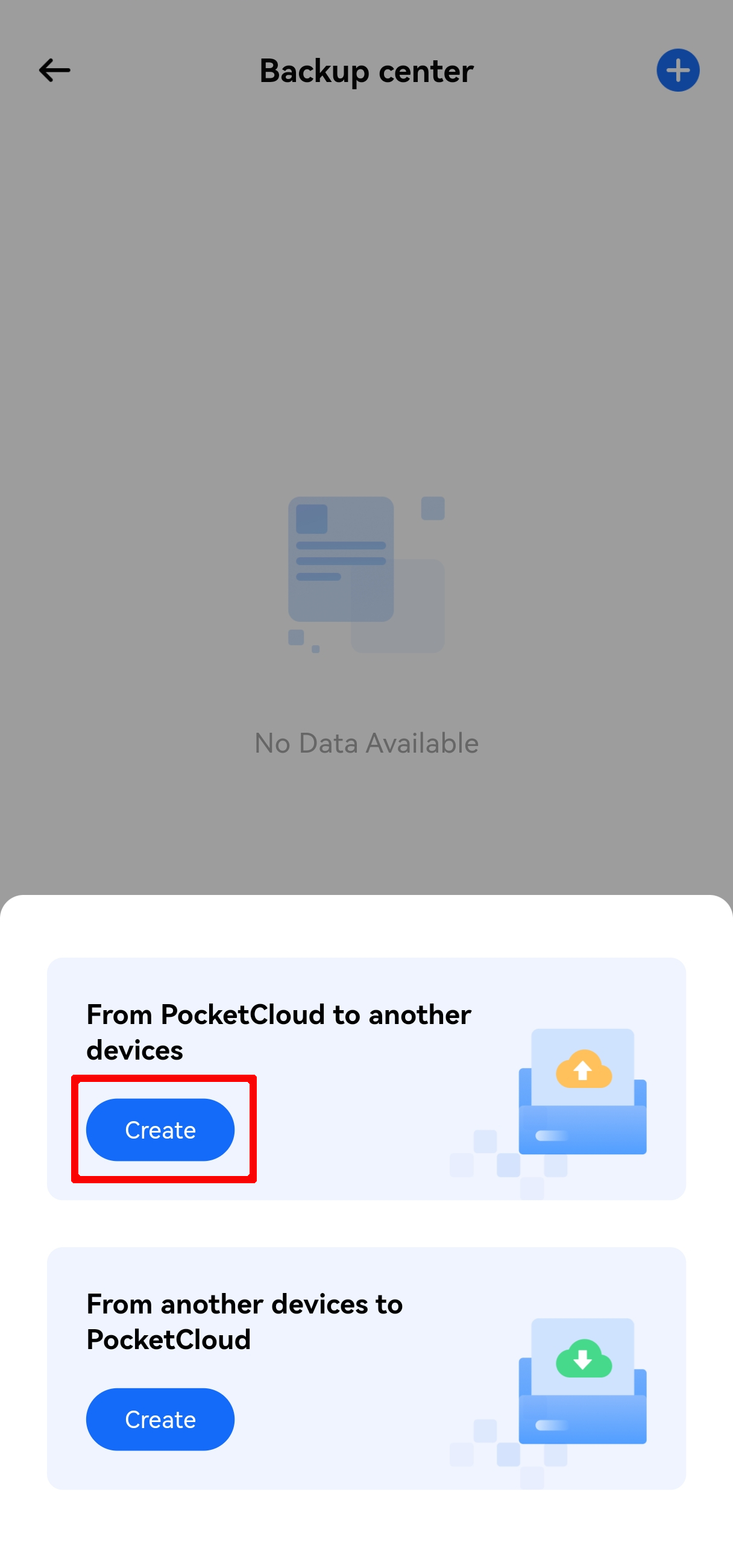
Configure the backup source and destination:
- Backup Source: Tap Add file path and select the folder you want to upload.
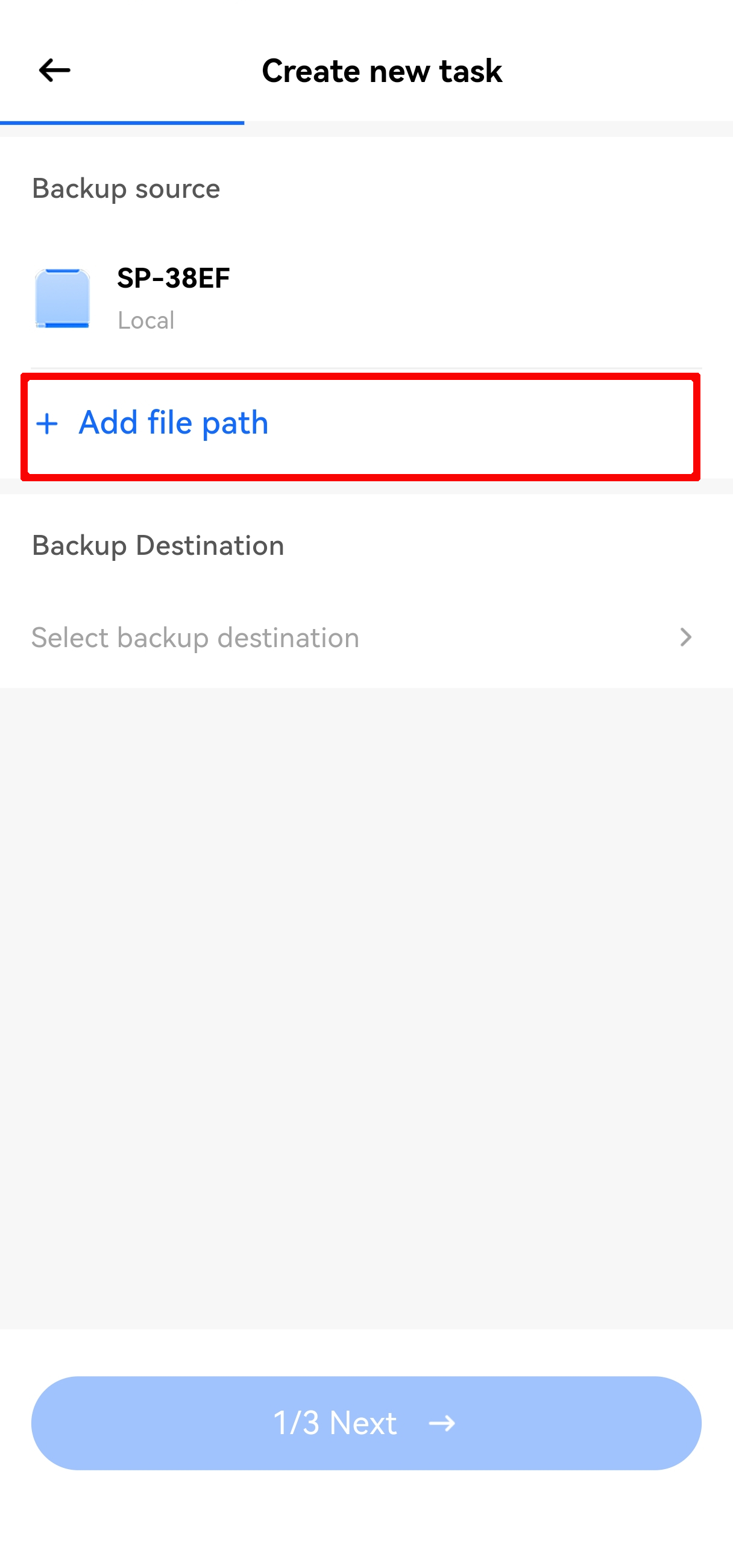
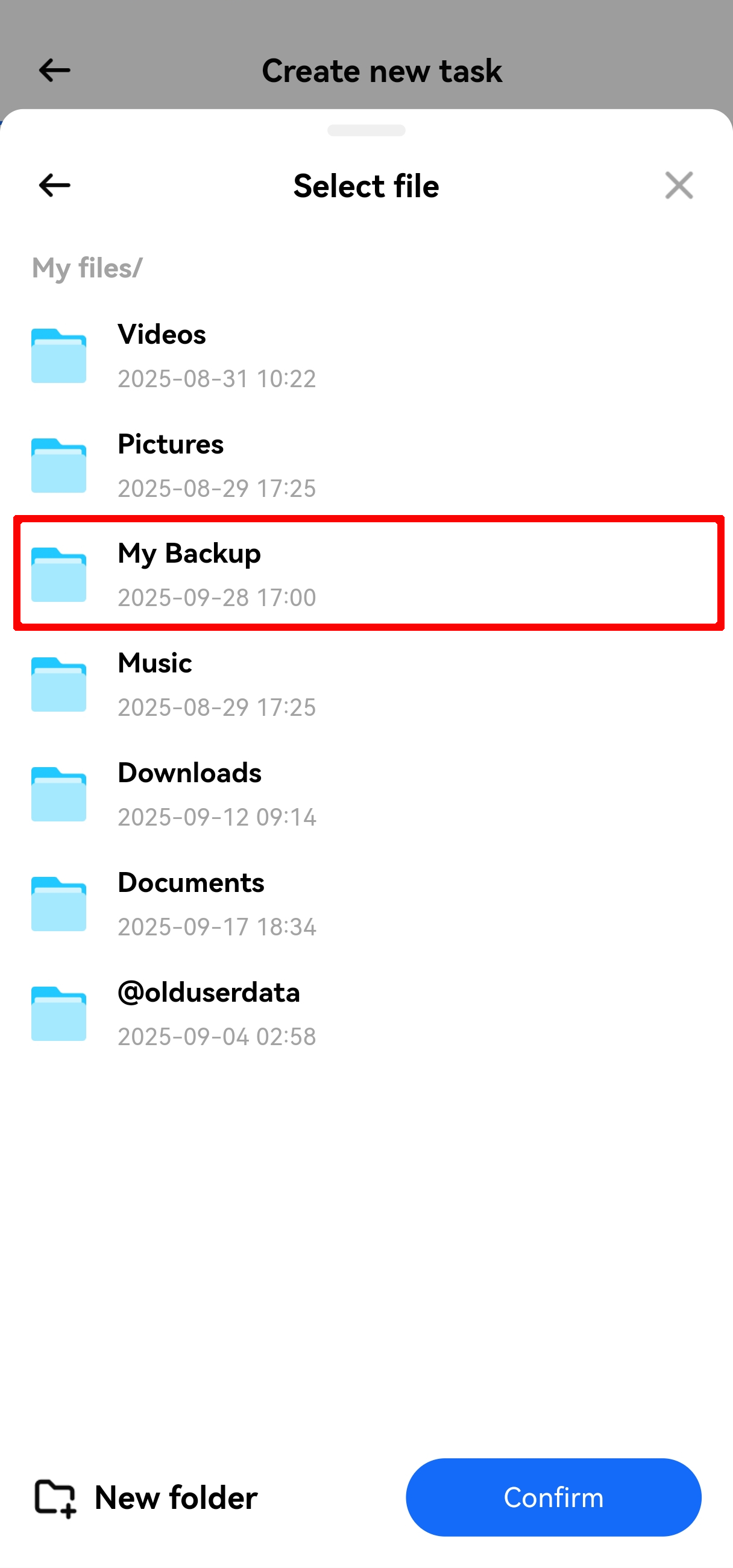
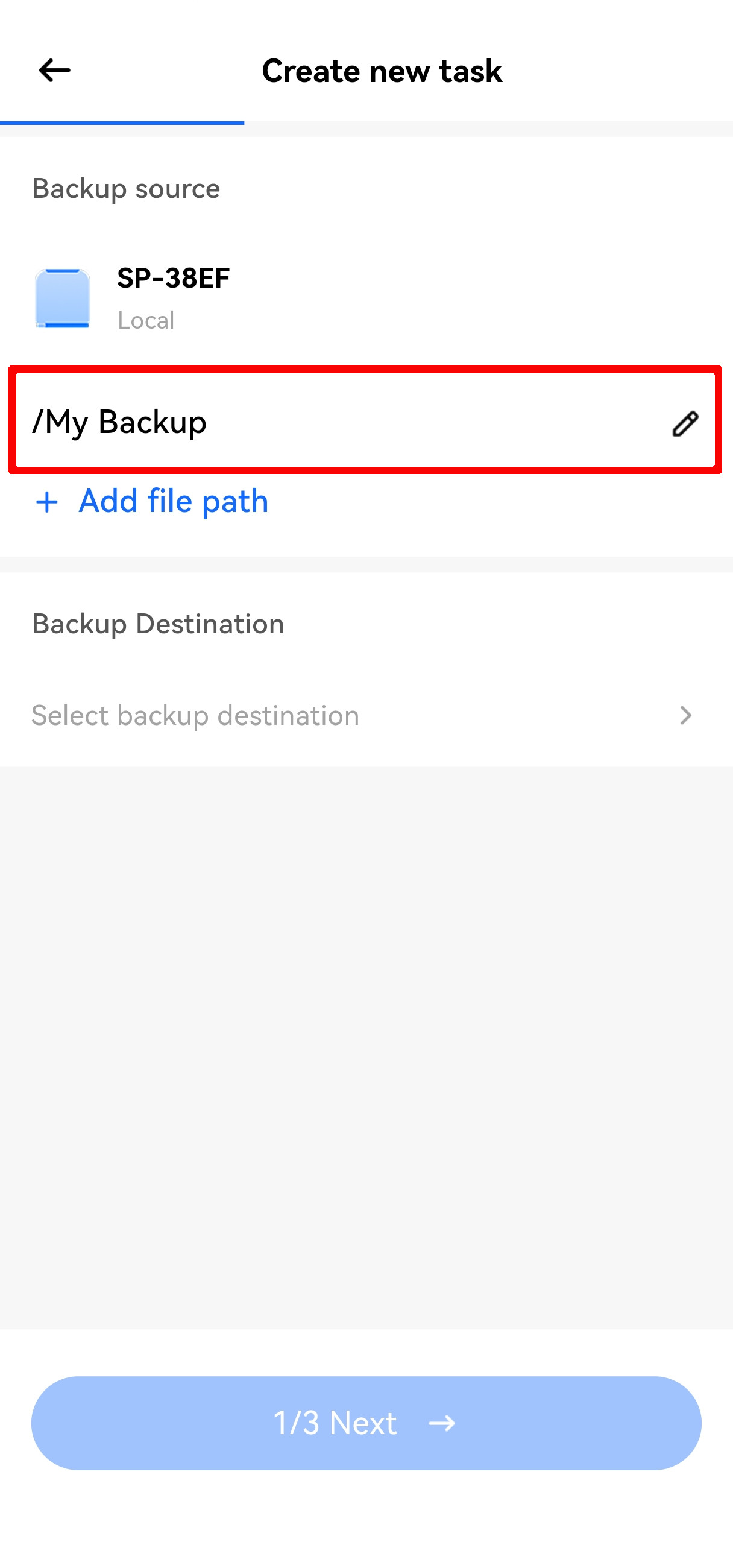
- Backup Destination: Tap Go to add destination and select the target cloud drive.
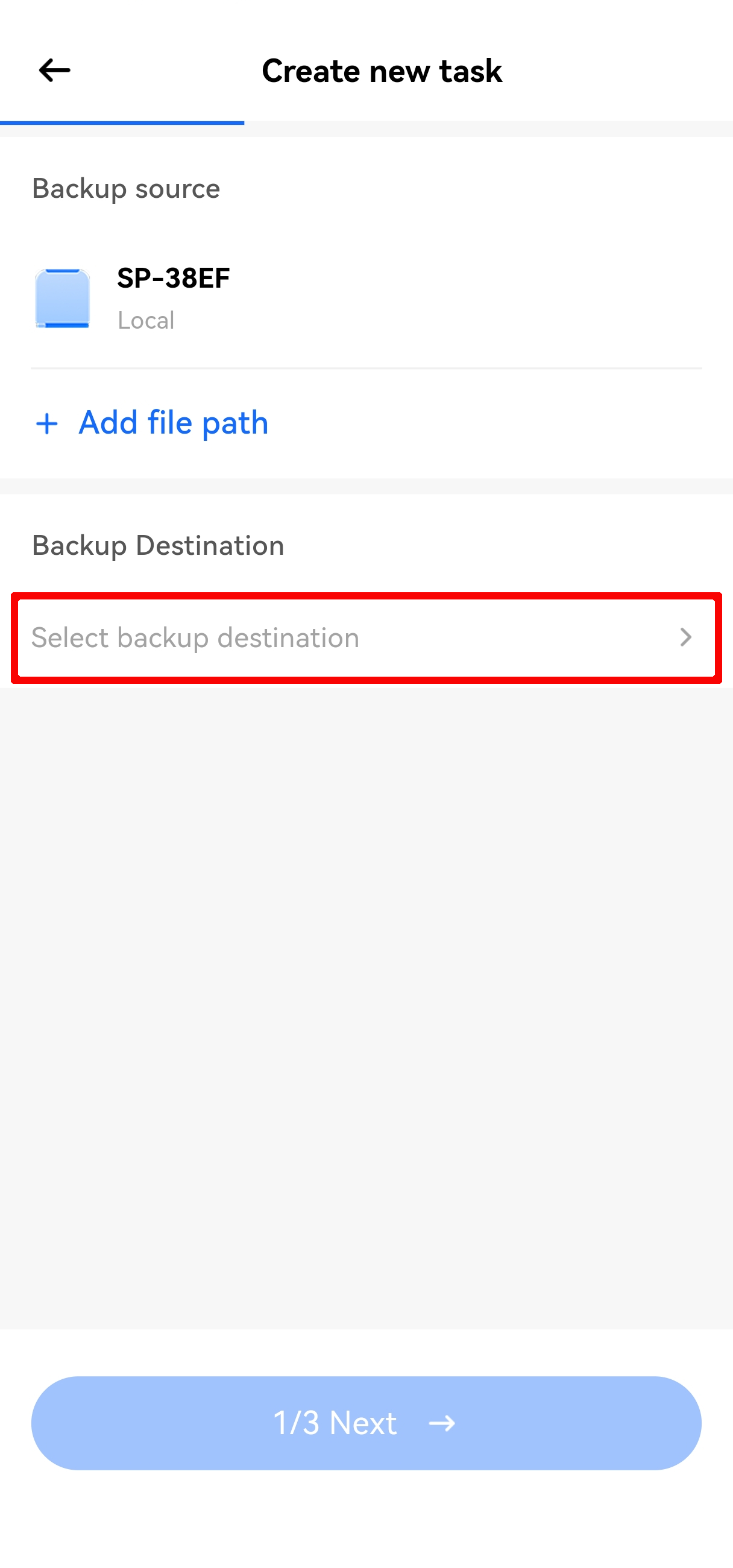
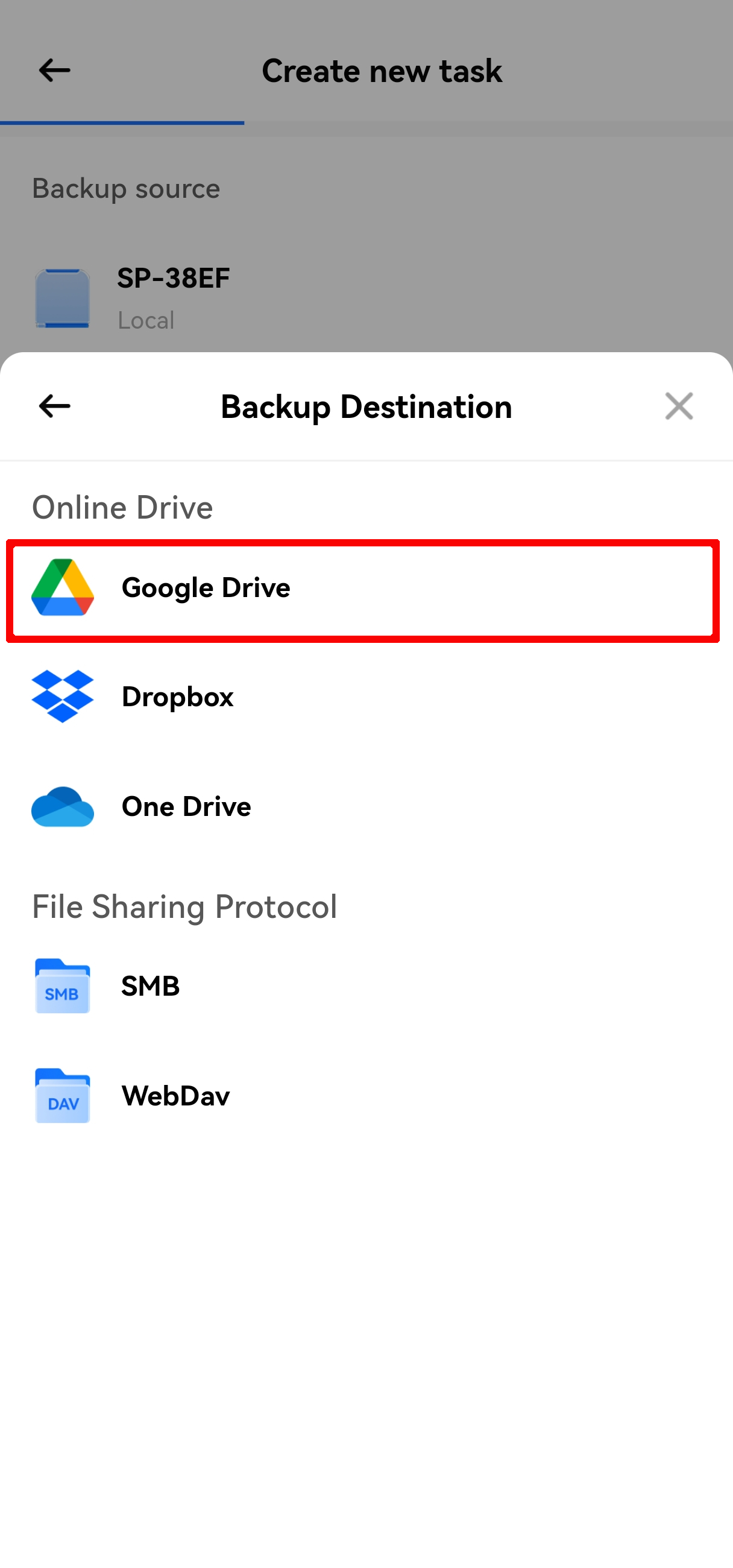
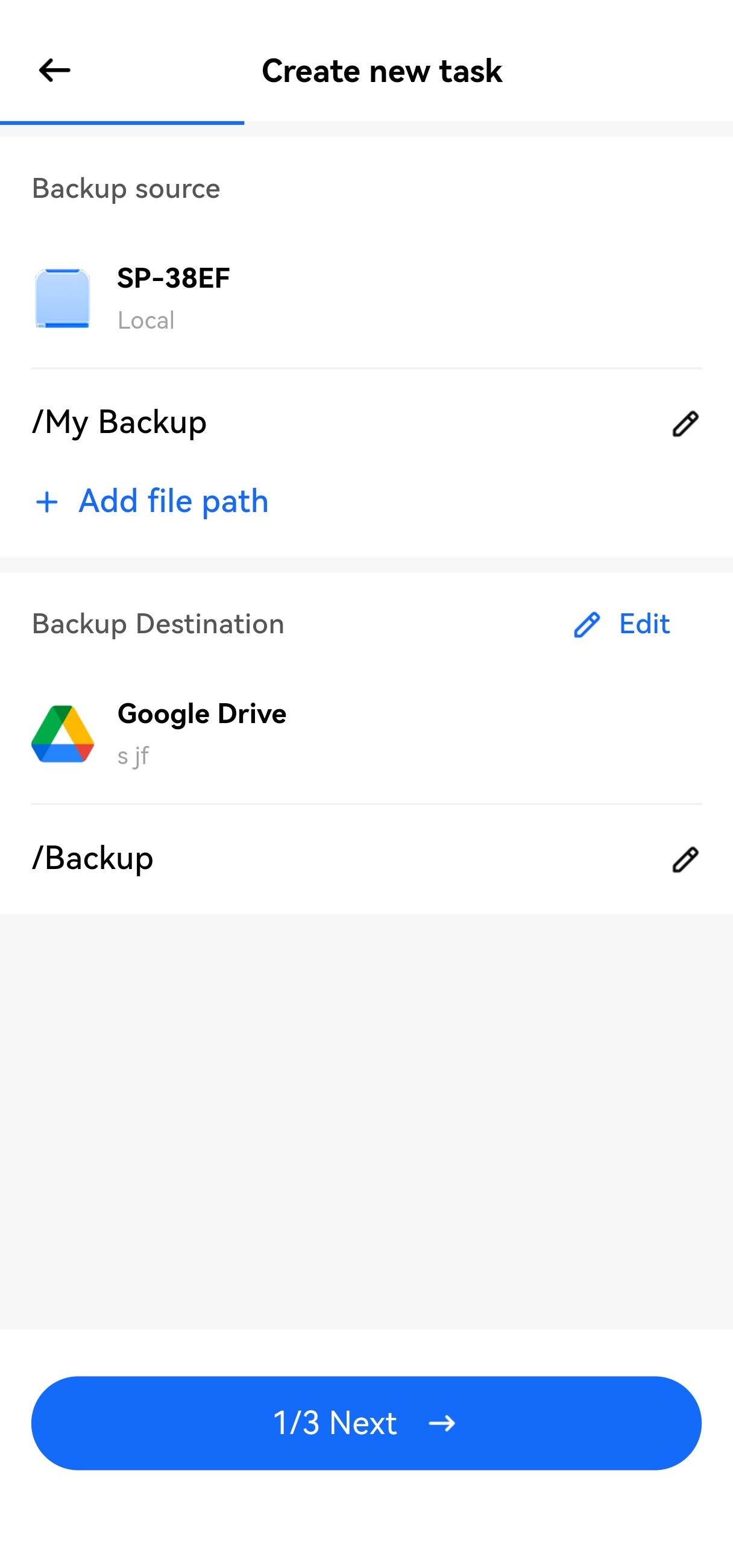
- Backup Source: Tap Add file path and select the folder you want to upload.
Set backup parameters (configure as needed):
- Backup Mode: Manual Backup, Scheduled Backup
- File Filtering: Optional. You can choose to filter large files or small files.
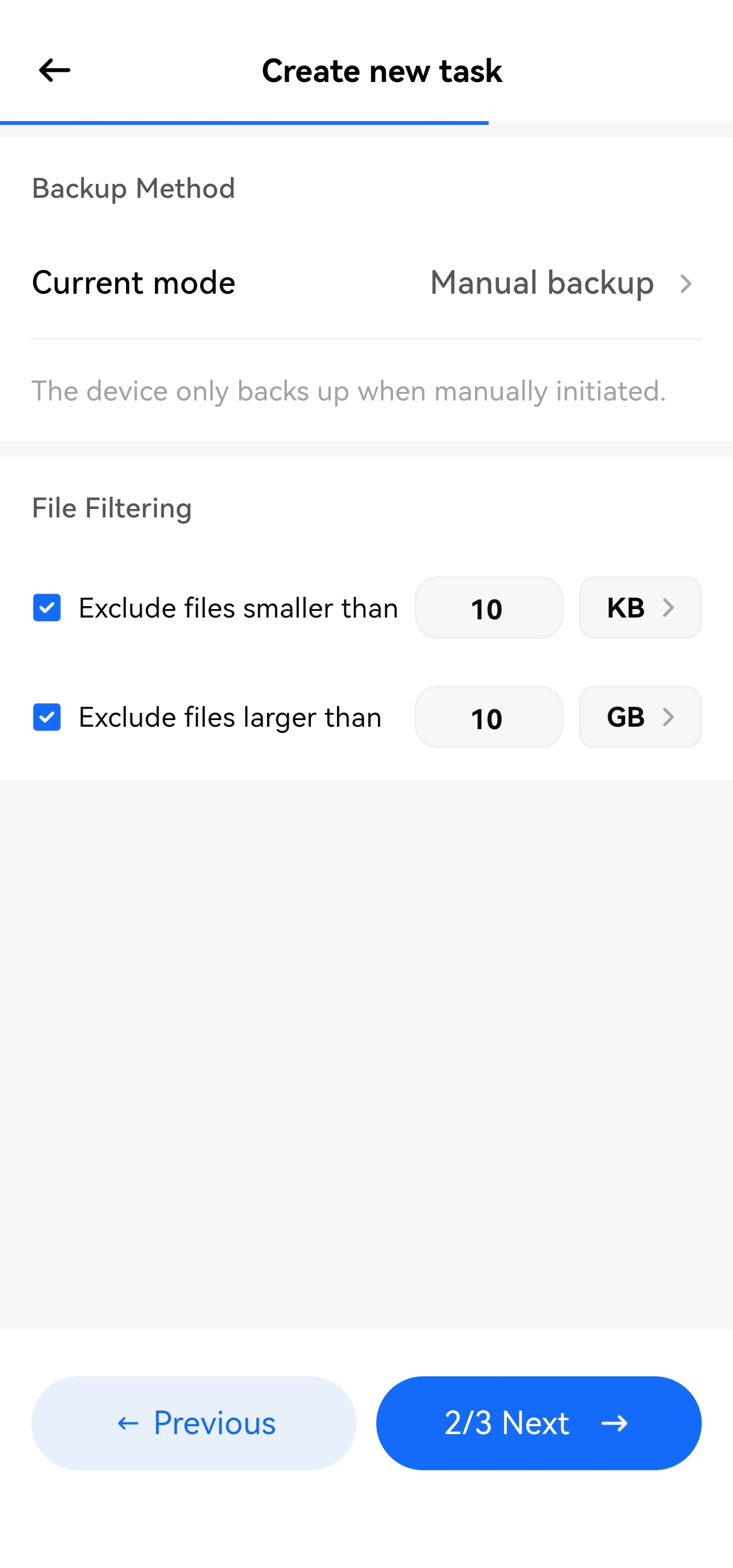
Customize the task name, then confirm and create the task.

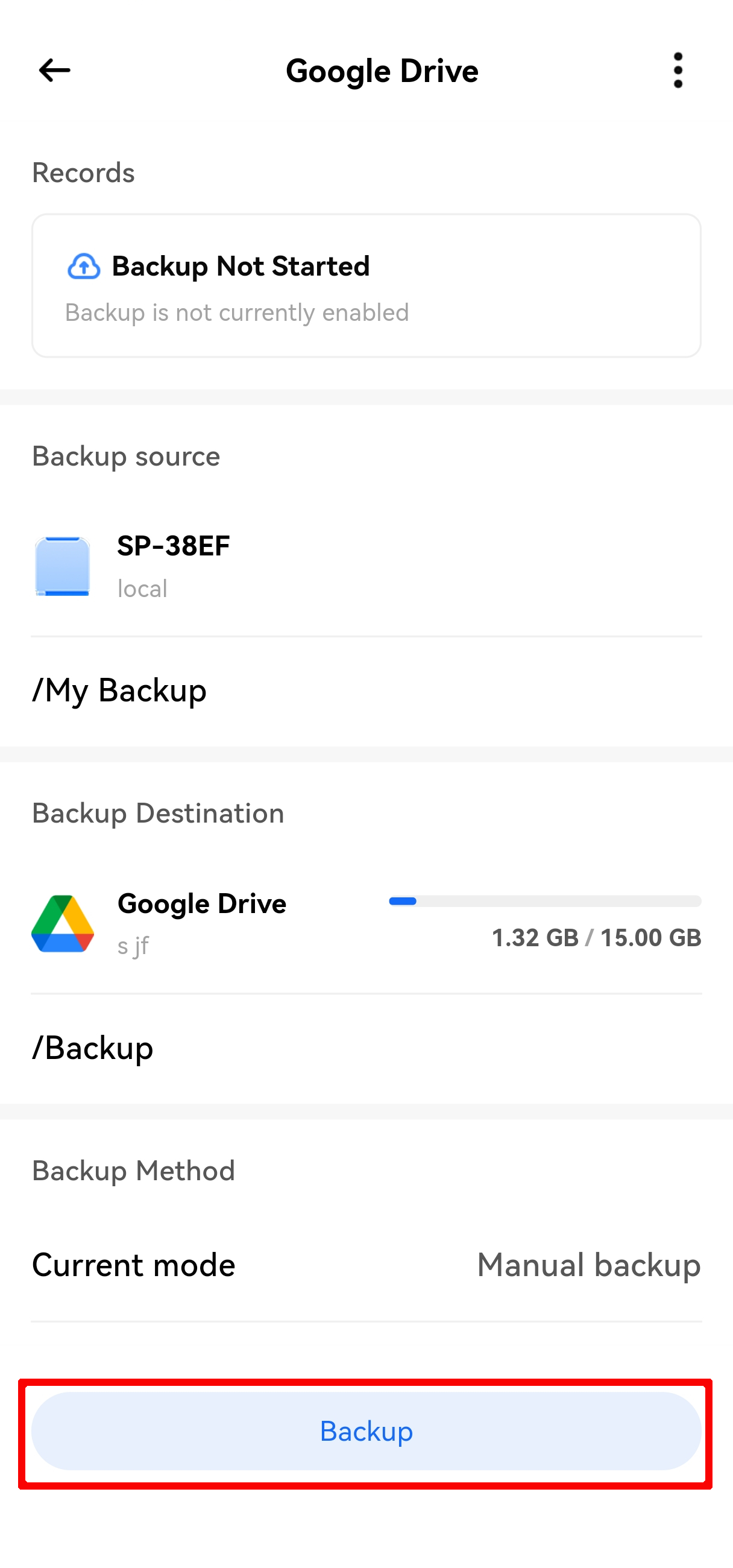
Tap the Backup button to start the backup process.
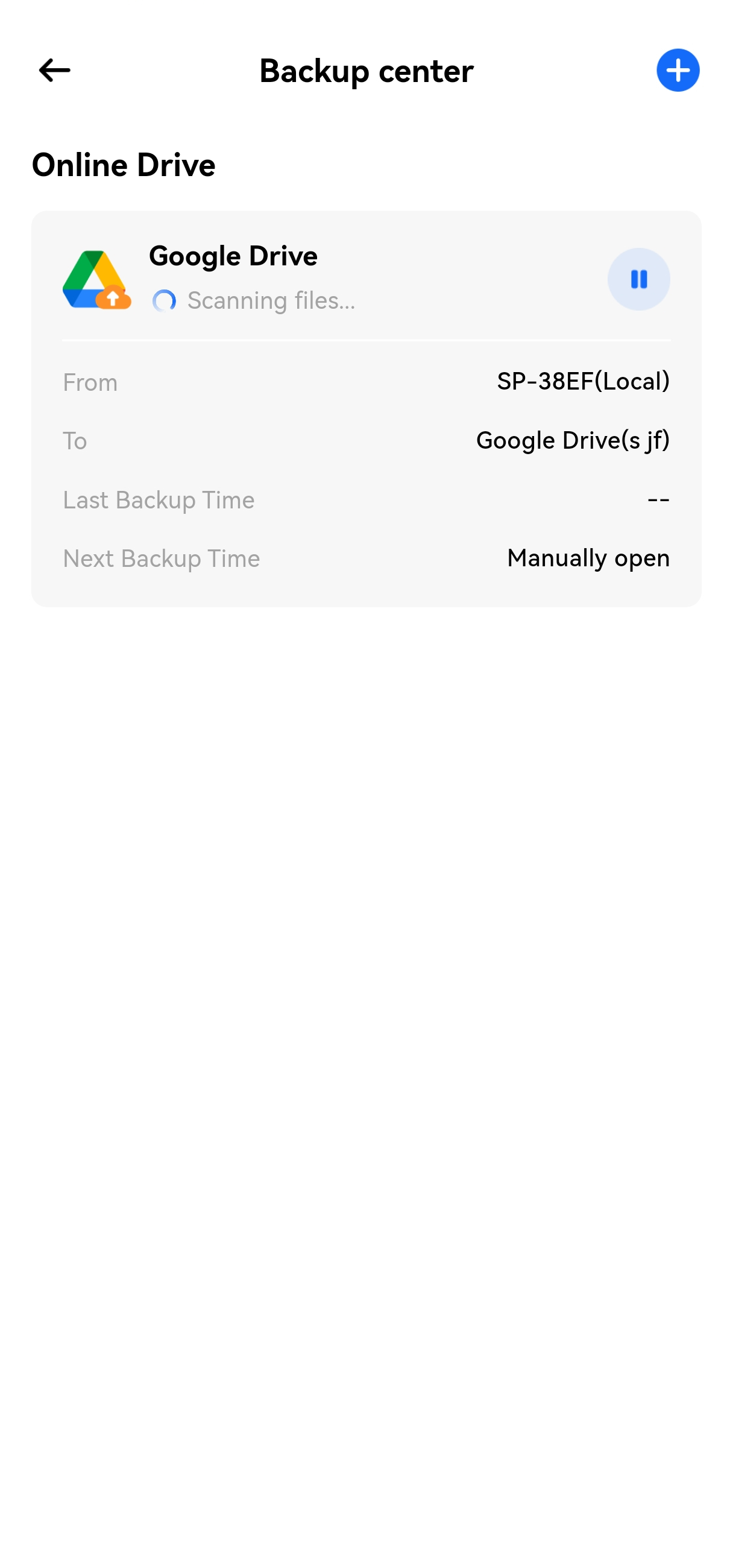
¶ 2. Backup from Cloud Drive to PocketCloud
- Open the app and go to Home > Common Features > Backup Center.
- Tap the Add button in the upper right corner, select From another to PocketCloud, and create a download task.
- For subsequent configuration steps (including backup source/destination setup, parameter settings, and task creation), refer to Steps 3–6 in "Backup from PocketCloud to Cloud Drive".
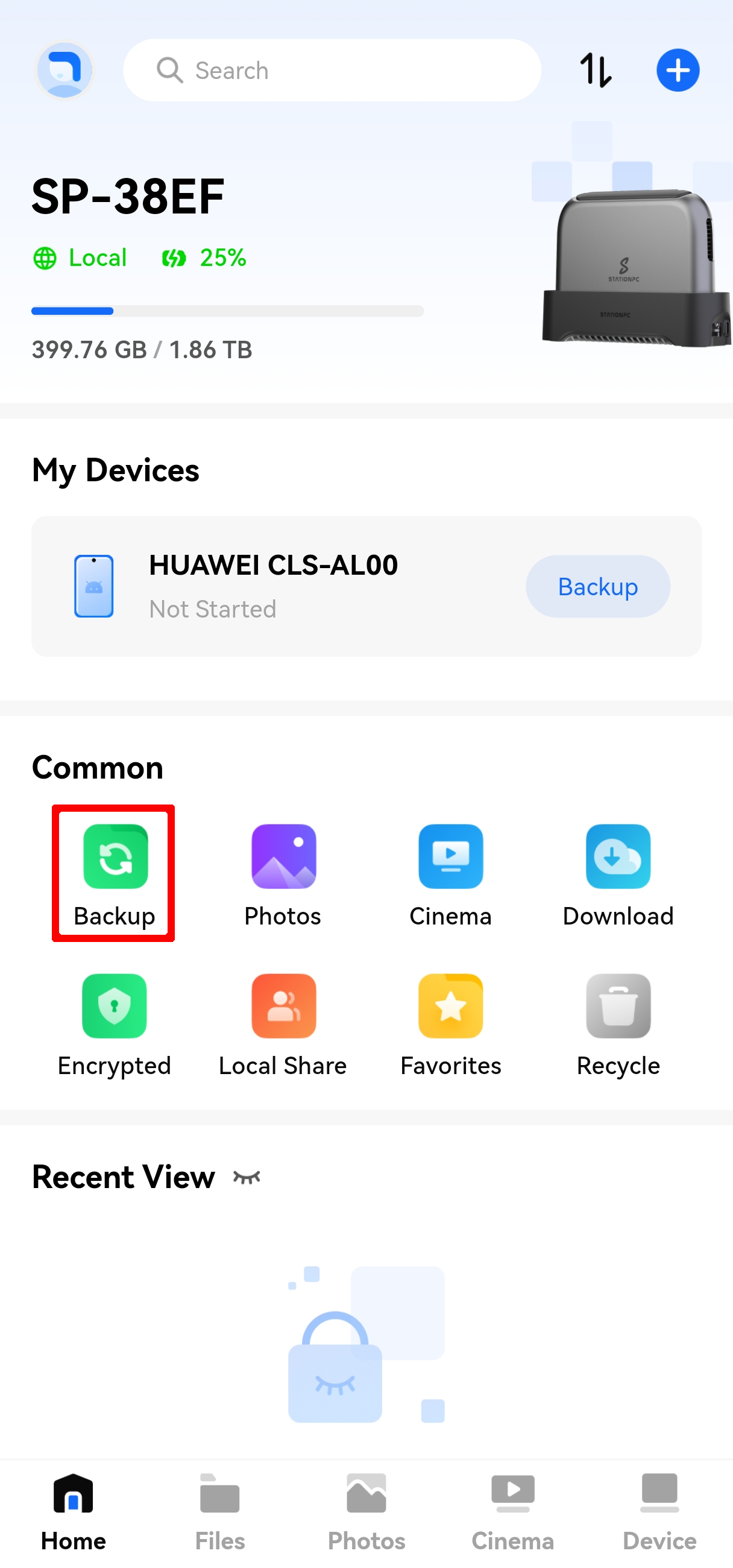
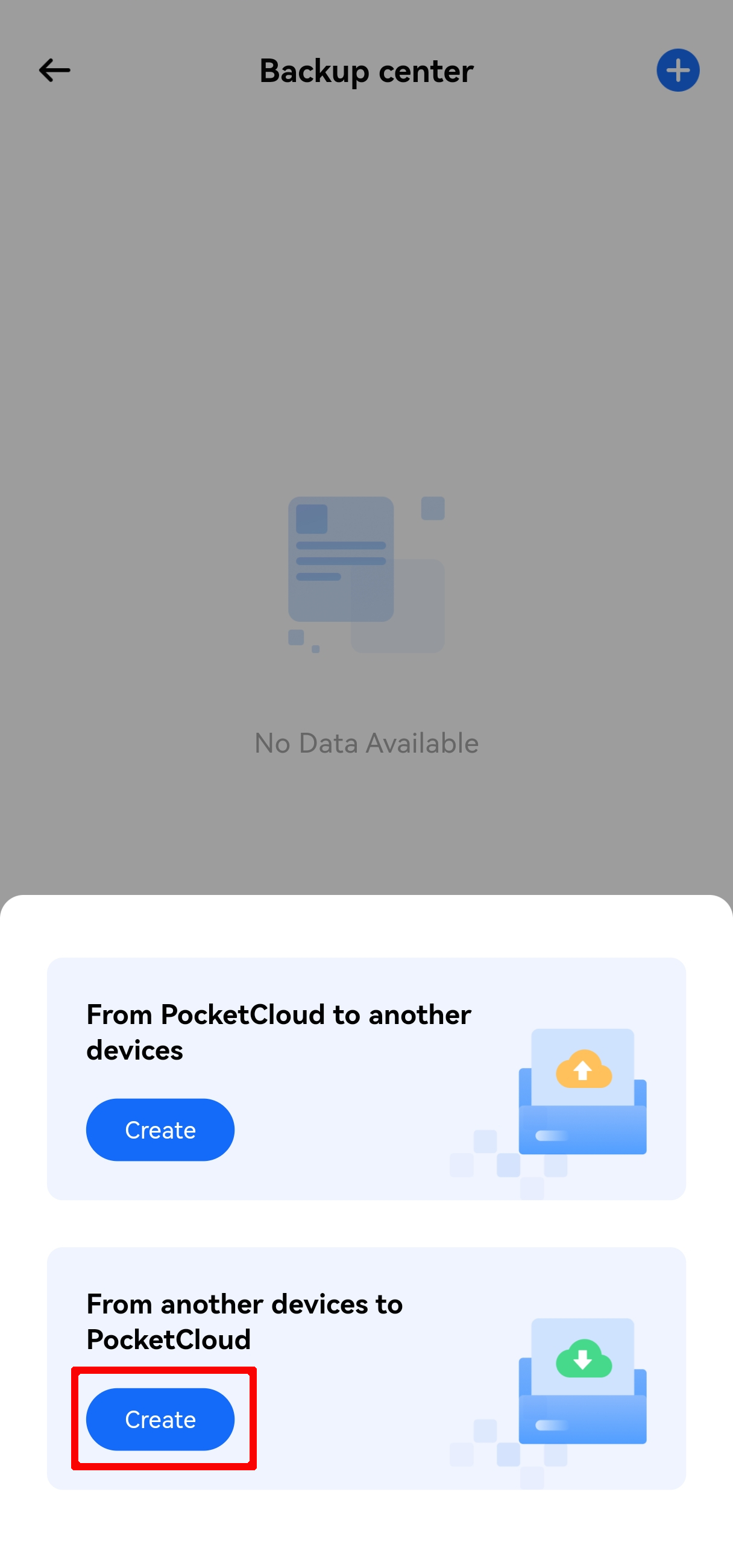
¶ 3. Disable/Delete a Backup Task
- Open the app and go to Home > Common Features > Backup Center.
- Select the backup task you want to operate on from the task list.
- Tap the menu in the upper right corner, then select Disable or Delete to complete the operation.